Connection Using WPS
-
Tap WPS (Push button method).
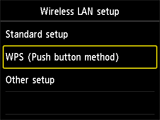
-
Tap OK.
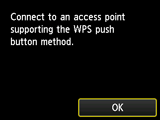
-
Press and hold the WPS button on the access point.
For details on pressing the WPS button, refer to the access point manual.
-
Tap OK on the printer within 2 minutes.
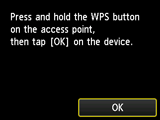
If another screen appears, refer to "Troubleshooting."
-
When the screen below appears, tap OK.
When connection is complete, Wi-Fi appears at the bottom left of the screen.
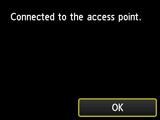

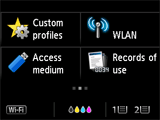
If another screen appears, refer to "Troubleshooting."
The network connection setup is now complete.


