Connection Using WPS (PIN code)
-
Tap Other setup.
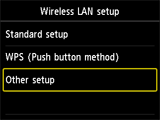
-
Tap WPS (PIN code method).
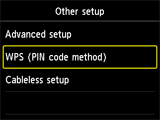
-
Follow the on-screen instructions on a device (such as a smartphone) to set the PIN code to the access point.
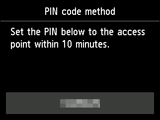
-
When the screen below appears, tap OK.
When connection is complete, Wi-Fi appears at the bottom left of the screen.
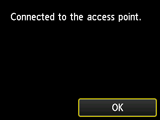

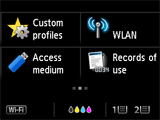
If another screen appears, refer to "Troubleshooting."
The network connection setup is now complete.


