 Character Entry
Character Entry
On this printer, you can enter characters using the Numeric buttons (A). Follow the procedure below.
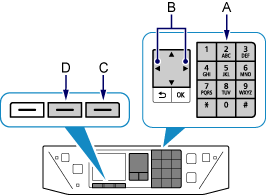
-
Use the Numeric buttons to enter characters.
Character entry is case-sensitive.
Press the
 button accordingly to switch between lower case, upper case and numeric characters.
button accordingly to switch between lower case, upper case and numeric characters. -
Enter characters using the Numeric buttons.
Multiple characters are assigned to each key. Press a key to toggle character options for that key. For details on assigned characters, refer to "Key Assignments" below.
Repeat 1 and 2 to enter more characters.
<Key Assignments>
| Button | Lower case mode "abc" | Upper case mode "ABC" | Numeric mode "123" |
|---|---|---|---|
| 1 | 1 | ||
| 2 | abc | ABC | 2 |
| 3 | def | DEF | 3 |
| 4 | ghi | GHI | 4 |
| 5 | jkl | JKL | 5 |
| 6 | mno | MNO | 6 |
| 7 | pqrs | PQRS | 7 |
| 8 | tuv | TUV | 8 |
| 9 | wxyz | WXYZ | 9 |
| 0 | 0 | ||
| # | . @ - _ SP * # ! " , ; : ^ ` = / | ' ? $ % & + ( ) [ ] { } < > \ ~ | ||
 |
Each time you press this button, the entry mode changes between lower case mode "abc", upper case mode "ABC" and numeric mode "123". | ||
SP: Indicates a single space.
![]() Reference Information
Reference Information
- To enter characters assigned to the same key successively (e.g., enter "N" then "O"), press the
 button (B) to move the cursor by one character to the right first.
button (B) to move the cursor by one character to the right first. - To insert a space, move the cursor to the target position using the
 or
or  button (B), then press the right Function button (C).
button (B), then press the right Function button (C). - To insert characters, move the cursor to the character on the right of the target position using the
 or
or  button, then enter characters.
button, then enter characters. - To delete a character, move the cursor to the target character using the
 or
or  button, then press the center Function button (D).
button, then press the center Function button (D).

