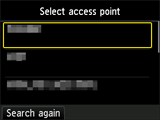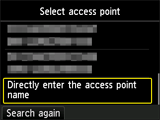Connection via Standard setup
-
Press the HOME button (A).
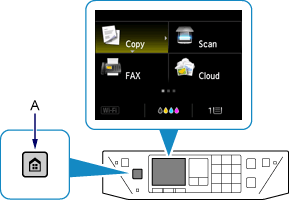
-
Use the



 buttons (B) to select WLAN, then press the OK button.
buttons (B) to select WLAN, then press the OK button.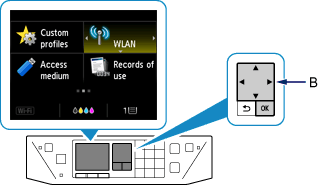
-
Select Wireless LAN setup, then press the OK button.
The printer will automatically search for compatible access points.
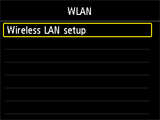
When the screen below appears, press the Stop button.
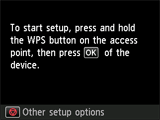
-
Select Standard setup, then press the OK button.
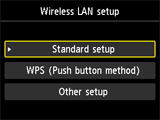
-
Select Directly enter the access point name, then press the OK button.