Troubleshooting -WEP-
 "The printer may not be able to connect to the network." Appears
"The printer may not be able to connect to the network." Appears

-
Check1 Check the wireless router's settings.
If the wireless router's DHCP function is off, turn it on or specify the printer's IP address (IPv4 only), and then redo the wireless connection settings. Also, make sure the selected WEP key number and entered password are correct.
When specifying the IP address of the printer
Specify the printer's IP address as follows.
- Press the HOME button.
-
Tap
 (A).
(A).The appearance of
 varies depending on the printer's network connection status.
varies depending on the printer's network connection status.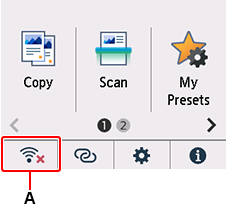
- Tap Wi-Fi.
- Tap Advanced.
- Tap TCP/IP settings.
- Tap IPv4.
- Tap Yes.
- Tap IP address.
- Tap Manual setup.
Follow the on-screen instructions to proceed with setup.
When the setup is complete, press the HOME button, and then redo the wireless connection settings.
-
Check2 When the DHCP function is active, enter wireless connection settings of the wireless router directly.
-
Check3 When there is no problem with the WEP key number and password, enter the wireless router name directly.
For details on checking or changing the wireless router settings, see the wireless router manual or contact its manufacturer.


