 Text Entry
Text Entry
You can enter text when a keyboard is shown on the printer. Follow the procedure below.
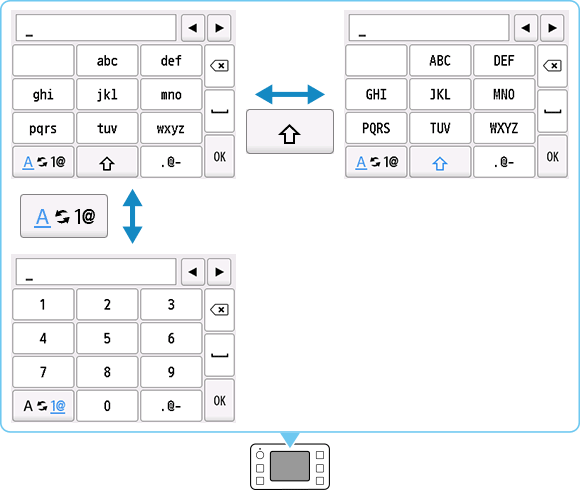
-
Multiple characters are assigned to each key displayed in the screen. Tap a key repeatedly to enter a character.
To enter characters assigned to the same key successively, move the cursor by one character to the right first using
 .
.
- Tap to switch between letters of the alphabet and numbers.

- Tap to switch between upper and lower case letters.

-
Tap to switch between symbols.
- Supported symbols
-
. @ - _ SP * # ! " , ; : ^ ` = / | ' ? $ % & + ( ) [ ] { } < > \ ~
SP: Indicates a single space.

- Tap to insert a space.

- Tap to delete the character at the cursor. Use
 or
or  to move the cursor to the target character.
to move the cursor to the target character.
Repeat 1 until text entry is complete.
 Note
Note
- To insert characters, move the cursor to the character on the right of the target position using
 or
or  , and then tap characters.
, and then tap characters.

