Changing the Connection Mode
You can switch the connection mode or change the network name (SSID) and other settings on the printer.
Setup is required when connecting to the printer for the first time. Return to the application software and set up the printer.
-
Select
 (HOME) on printer.
(HOME) on printer. -
Tap
 (Network).
(Network).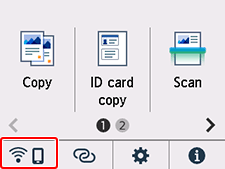
 Note
Note- If the administrator mode or screen lock is enabled, the setting screen may not appear for standard users. Ask your network administrator for the setup.
-
Tap the connection mode you want to use, then proceed with the setup.
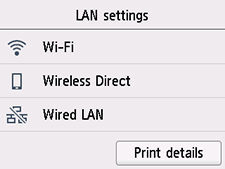
When Wi-Fi is selected
Tap Wi-Fi setup in the Wi-Fi screen, and then select a Wi-Fi setup method.
When Wireless Direct is selected
In the Wireless Direct settings screen, tap Connect to smartphone, and then follow the on-screen instructions.
When Wired LAN is selected
Tap Enable/disable Wired LAN < Enable.
Connect the printer and a network device (router, etc.) with an Ethernet cable.
When Changing Wireless Direct Settings
Select ![]() (HOME), and then tap
(HOME), and then tap ![]() (Network) at the bottom left of the screen < Wireless Direct.
(Network) at the bottom left of the screen < Wireless Direct.
In the Wireless Direct settings screen, tap Change network name (SSID), Change password, or 2.4GHz/5GHz Switch, and then change the network name (SSID), password, or frequency band.
 Note
Note
- If the administrator mode or screen lock is enabled, the setting screen may not appear for standard users. Ask your network administrator for the setup.
- Wireless Direct connects a device (such as a computer) to the printer at 2.4 GHz.
To connect at 5 GHz, tap 5GHz in the 2.4GHz/5GHz Switch screen.
Depending on your country or region, this printer does not support Wireless Direct using the 5 GHz band.

