Manual connect
-
Select Manual connect and press the OK button.
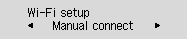
-
Select your wireless router and press the OK button.
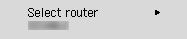
If a different screen appears or no wireless router is found, see "Troubleshooting."
-
Press the OK button.
-
Enter the password. Text entry is case-sensitive.
For how to enter characters and how to change the character type, see "Text Entry" (appears in a new window).
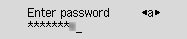
If you don't know the password for your wireless router, see the wireless router manual or contact its manufacturer.
If "Connected" appears, the network does not require a password. Continue from step 7.
-
After entry, press and hold the OK button for at least two seconds.
-
Select Yes and press the OK button.
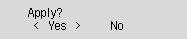
-
When the screen on the below appears, press the OK button.
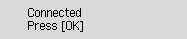
If a different screen appears, see "Troubleshooting."
-
Press the Setup button.
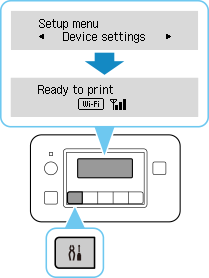
The network connection setup is now complete.
When connection is complete,
 appears on screen.
appears on screen. -
After completing the following on your operating system, click the close button on the Web browser to close this guide.
If performing setup with software, return to the software and proceed with the installation.
Windows
Click
 in the taskbar at the bottom of the computer screen (
in the taskbar at the bottom of the computer screen (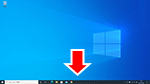 ), and then follow the on-screen instructions to proceed with setup.
), and then follow the on-screen instructions to proceed with setup.macOS
Click
 in the Dock at the bottom of the computer screen (
in the Dock at the bottom of the computer screen (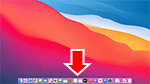 ), and then follow the on-screen instructions to proceed with setup.
), and then follow the on-screen instructions to proceed with setup.

