WPS Connection
-
Select WPS (Push button) and press the OK button.
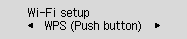
-
Press and hold the WPS button on the wireless router.
 Note
Note- For more on pressing the WPS button, see the wireless router manual.
-
Press the OK button on the printer within 2 minutes.
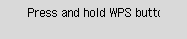
If a different screen appears, see "Troubleshooting."
-
When the screen on the below appears, press the OK button.
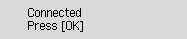
If a different screen appears, see "Troubleshooting."
-
Press the Setup button.
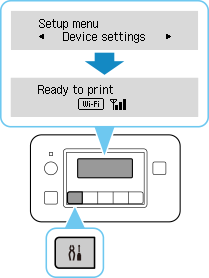
The network connection setup is now complete.
When connection is complete,
 appears on screen.
appears on screen. -
After completing the following on your operating system, click the close button on the Web browser to close this guide.
If performing setup with software, return to the software and proceed with the installation.
Windows
Click
 in the taskbar at the bottom of the computer screen (
in the taskbar at the bottom of the computer screen (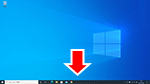 ), and then follow the on-screen instructions to proceed with setup.
), and then follow the on-screen instructions to proceed with setup.macOS
Click
 in the Dock at the bottom of the computer screen (
in the Dock at the bottom of the computer screen (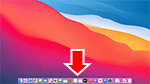 ), and then follow the on-screen instructions to proceed with setup.
), and then follow the on-screen instructions to proceed with setup.

