Changing the Connection Mode
You can switch the connection mode on the printer.
Setup is required when connecting to the printer for the first time. Return to the application software and set up the printer.
-
Press Network Type button (A).
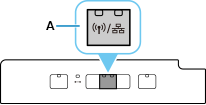
Press the Network Type button to switch between Wi-Fi (Wireless Direct) enabled, wired LAN enabled, and LAN disabled.
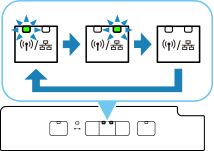
 Wi-Fi (Wireless Direct) enabled
Wi-Fi (Wireless Direct) enabled Wired LAN enabled
Wired LAN enabled LAN disabled
LAN disabled
When Wi-Fi is Set
Connect your device (such as a computer) to the wireless router, in the Wi-Fi setting screen on the device.
 Note
Note
- If you want to enable the Wireless Direct, SSID/Password (Network key) is required. The default SSID is the printer name, and the default Password is the printer's serial number. Check the rear side of the printer or warranty.
-
If the SSID or Password is unknown, print the Network Configuration Page and check the SSID/Password field.
How to print Network Configuration Page
Press the Information button (B) on the printer.
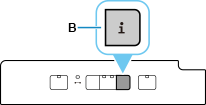
The Network Configuration Page will be printed.
When Wired LAN is Set
Connect the printer and a network device (such as a router) with an Ethernet cable.
When Changing Wireless Direct Settings
See "Changing the Connection Mode" and change the Wireless Direct settings.

