 Text Entry
Text Entry
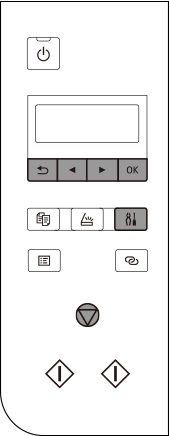
-
Press
 to select the type of character you want to enter.
to select the type of character you want to enter.Press
 to switch between lower case letters, upper case letters, numbers, and symbols.
to switch between lower case letters, upper case letters, numbers, and symbols.
The selected mode is indicated by the character displayed at the upper right of the screen.
-
Press
 or
or  to select the character you want to enter, and then press
to select the character you want to enter, and then press  .
.You can enter the character displayed at the upper right of the screen.
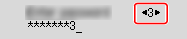
-
Repeat steps 1 to 2 to enter additional characters.
-
After entering all characters, press and hold
 for at least two seconds.
for at least two seconds.
 Note
Note
- To delete the last character, press
 .
. - To cancel the text entry, press
 .
. - The cursor can not be moved.
Key Assignments
| <a> | Lower case mode | a b c d e f g h i j k l m n o p q r s t u v w x y z SP |
|---|---|---|
| <A> | Upper case mode | A B C D E F G H I J K L M N O P Q R S T U V W X Y Z SP |
| <1> | Numeric mode | 1 2 3 4 5 6 7 8 9 0 SP |
| <.> | Symbol mode | . @ - _ SP * # ! " , ; : ^ ` = / | ' ? $ % & + ( ) [ ] { } < > \ ~ |
SP: Indicates a single space.

