Using a Password to Protect the Security Policy Settings
It is recommended that you use a password to protect the machine settings related to security policy. By setting a password, the privilege for modifying the security policy settings can be restricted only to the information security administrators who know the password.
-
Check that the printer is turned on.
-
Select Security.
-
Select Security policy.
-
Select Security admin pwd settings and select Yes.
Precautions for configuring settings will be displayed. Make sure to read and understand the contents.
-
Enter the security administrator password and select OK.
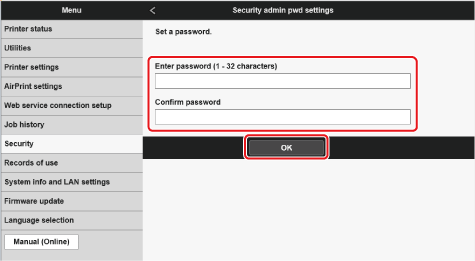
- For the password, use half-width alphanumeric characters and symbols.
- To verify that you have not entered the wrong password, enter the new password again in the Confirm password field.
-
To change the password
Select Change security admin password on the following page of Step 5, then enter the current security administrator password and the new security administrator password (in the Enter password field and the Confirm password field) and select OK. -
To remove the password
Select Remove security admin password on the following page of Step 5 and select Yes. Next, enter the security administrator password on the page shown and select OK. -
Do not forget the security administrator password you have set. If you forget the security administrator password, please contact the Canon Repair Center.
-
Configuring or changing security administrator password requires logging in to the Remote UI using the administrator password.
-
The password you have set here is required to configure to set the security administrator security administrator password and change or reset the security policy.
-
Resetting the security policy enables all configuration changes that were restricted by the security policy and erases the security administrator password set previously.
 Note
Note
 Important
Important
 Note
Note
