

IJ Network Scanner Selector EX allows you to select the scanners or printers to be used for scanning or printing over a network from your computer or the operation panel.
After installation, IJ Network Scanner Selector EX appears in the notification area of the taskbar.
 Important
ImportantIf you cannot scan over a network, download and upgrade to the latest MP Drivers from our website.
While IJ Network Scanner Selector EX is enabled, it periodically transmits packets to check whether it can communicate with your scanner or printer over the network. When using the computer in a network environment other than the one used to set up your scanner or printer, disable IJ Network Scanner Selector EX.
 Note
NoteIf  (Enabled) is not displayed in the notification area of the taskbar, from the Start menu, select All Programs > Canon Utilities > IJ Network Scanner Selector EX > IJ Network Scanner Selector EX.
(Enabled) is not displayed in the notification area of the taskbar, from the Start menu, select All Programs > Canon Utilities > IJ Network Scanner Selector EX > IJ Network Scanner Selector EX.
Displays a menu when you right-click the IJ Network Scanner Selector EX icon in the notification area of the taskbar.
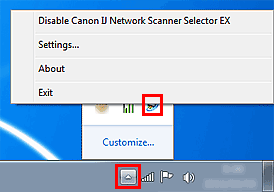
Disable Canon IJ Network Scanner Selector EX / Enable Canon IJ Network Scanner Selector EX
Enables or disables IJ Network Scanner Selector EX.
When you select Disable Canon IJ Network Scanner Selector EX, you will not be able to scan over a network from the operation panel.
Enabled:  , Disabled:
, Disabled: 
 Important
ImportantWhen using a model with which you cannot scan over a network from the operation panel, you cannot scan using the operation panel even if this setting is enabled.
Settings...
The Scan-from-PC Settings screen appears. You can select the model you want to use.
About
Displays the version information.
Exit
Exits IJ Network Scanner Selector EX;  (Enabled) or
(Enabled) or  (Disabled) disappears from the notification area of the taskbar.
(Disabled) disappears from the notification area of the taskbar.
Your scanner or printer must be selected with IJ Network Scanner Selector EX before scanning over a network.
Right-click the icon from the notification area of the taskbar, then select Settings... to display the Scan-from-PC Settings screen.
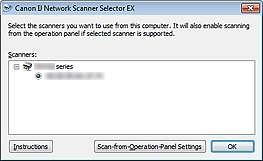
Scanners
MAC addresses of the scanners or printers that can be used over the network are displayed.
You can select one scanner or printer per model. Selecting a scanner or printer automatically enables scanning from the operation panel.
Instructions
Opens this guide.
Scan-from-Operation-Panel Settings
The Scan-from-Operation-Panel Settings screen appears. You can select up to three scanners and printers in total for scanning from the operation panel. You can scan items using the operation panel of the selected scanner or printer, and send the scanned images to your computer over a network.
 Important
ImportantWhen using a model with which you cannot scan over a network from the operation panel, that model does not appear in Scanners and the setting is not available.
Click Scan-from-Operation-Panel Settings in the Scan-from-PC Settings screen to display the Scan-from-Operation-Panel Settings screen.
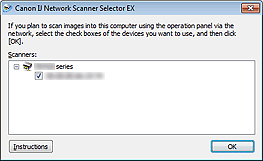
Scanners
MAC addresses of the scanners or printers that can be used over the network are displayed.
You can select up to three scanners and printers in total at the same time. Selecting a scanner or printer automatically enables scanning from the operation panel.
Instructions
Opens this guide.
 Important
ImportantWhen using a model with which you cannot scan over a network from the operation panel, Scan-from-Operation-Panel Settings may appear in the Scan-from-PC Settings screen; however, the setting is not available.
 Note
NoteIf your scanner or printer does not appear, check the following, click OK to close the screen, then reopen it and try selecting again.
MP Drivers is installed
Network settings of your scanner or printer is completed after installing the MP Drivers
Network communication between your scanner or printer and computer is enabled
If your scanner or printer still does not appear, see "Problems with Network Communication" for your model from Home of the Online Manual.
You do not need to use this software when scanning via USB. See "Uninstalling IJ Network Scanner Selector EX" to delete it. You can scan via USB even if it is not deleted.
Page top |