Positioning Originals (Scanning from Computer)
This section describes how to load originals on the platen or ADF (Auto Document Feeder) for scanning. If items are not placed correctly they may not be scanned correctly.
 Important
Important
-
Be sure to observe the following when loading the original on the platen. Failure to observe the following may cause the scanner to malfunction or the platen glass to break.
- Do not place any objects weighing 4.4 lb (2.0 kg) or more on the platen glass.
- Do not put any pressure of 4.4 lb (2.0 kg) or more on the platen glass, such as pressing down the original.
- Close the document cover when scanning.
- Do not touch the operation panel buttons or LCD (Liquid Crystal Display) when opening/closing the document cover. May result in unintended operation.
- When using a personal scanner in the upright position, the item type may not be detected automatically. In that case, specify the item type in IJ Scan Utility and scan.
- Placing Items (Platen)
- Placing Documents (ADF (Auto Document Feeder))
- Placing Items (When Using Stand)
Placing Items (Platen)
Place items as described below to scan by detecting the item type and size automatically.
 Important
Important
- Depending on your model, the function to scan by automatically detecting the item type and size does not appear.
- When scanning by specifying the paper size, align an upper corner of the item with the corner at the arrow (alignment mark) of the platen.
- Photos that have been cut to irregular shapes and items smaller than 1.2 inches (3 cm) square cannot be cropped accurately when scanning.
- Reflective disc labels may not be scanned as expected.
- If scanned by detecting the item type and size automatically, the response may differ. In that case, adjust the cropping frame (selection box) manually.
| Photos, Postcards, Business Cards, and BD/DVD/CD | Magazines, Newspapers, and Documents |
|---|---|
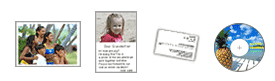 Single item: Place the item face-down on the platen, with 0.4 inch (1 cm) or more space between the edges (diagonally striped area) of the platen and the item. Portions placed on the diagonally striped area cannot be scanned. 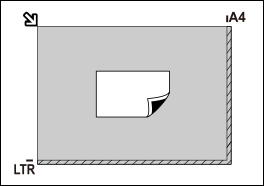
Multiple items: Allow 0.4 inch (1 cm) or more space between the edges (diagonally striped area) of the platen and items, and between items. Portions placed on the diagonally striped area cannot be scanned. 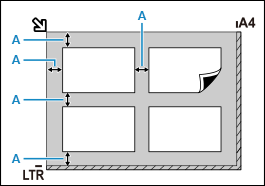
|
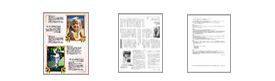 Place the item face-down on the platen and align an upper corner of the item with the corner at the arrow (alignment mark) of the platen. Portions placed on the diagonally striped area cannot be scanned. 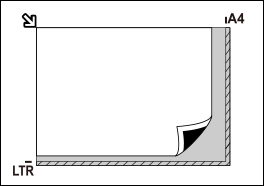
|
Placing Documents (ADF (Auto Document Feeder))
 Important
Important
- Do not leave thick items on the platen when scanning from the ADF. May result in paper jam.
- Place and align documents of the same size when scanning two or more documents.
- For supported document sizes when scanning from the ADF, click Home to return to the top page of the Online Manual for your model and search for "Supported Originals."
-
Make sure any original has been removed from platen.
-
Open document tray (A).
-
Slide the paper guides (B) all the way out.
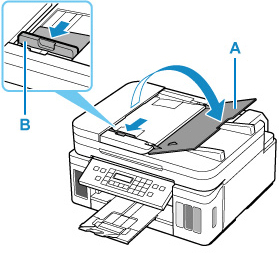
-
Load document with side to scan facing up in document tray.
Insert the document until it stops.
-
Adjust document guide (B) to match width of document.
Do not slide the document guide too hard against the document. The document may not be fed properly.
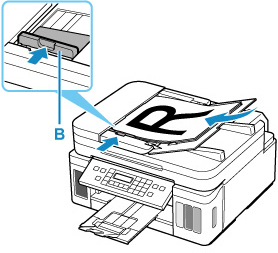
 Note
Note
- When scanning duplex documents, place the front sides facing up. They will not be scanned correctly if placed the other way around.
Placing Items (When Using Stand)
-
Place item on platen.
Open the document cover.
Place the item with the side to scan facing the platen, and then align it with the alignment mark.
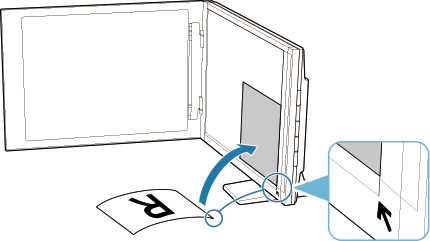
 Important
Important- If you open the document cover wide, the scanner may fall over.
-
Portions placed over (A) (0.094 inch (2.4 mm) from the left edge of the platen) or (B) (0.106 inch (2.7 mm) from the front edge) cannot be scanned.

-
Gently close document cover.
While scanning, hold the document cover gently with your hand to keep it closed.
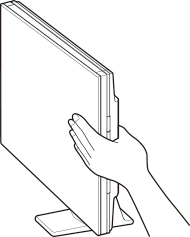
 Important
Important- Keep these points in mind when using the scanner in the upright position.
- Do not subject the scanner to vibration during operation. The correct image results may not be obtained (for example, images may blur).
- The item type may not be detected automatically. In that case, specify the item type in IJ Scan Utility and scan.
- Keep these points in mind when using the scanner in the upright position.


