Settings (General Settings) Dialog
Click the  (General Settings) tab to display the Settings (General Settings) dialog.
(General Settings) tab to display the Settings (General Settings) dialog.
In the Settings (General Settings) dialog, set the product to use, file size restriction on e-mail attachment, and language to detect text in images.
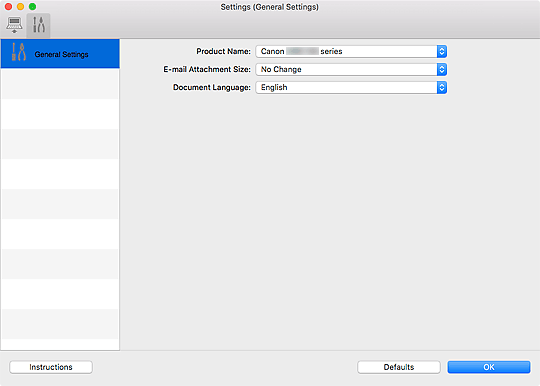
- Product Name
-
Displays the name of the Bonjour service that IJ Scan Utility Lite is currently set to use.
If the name of a Bonjour service that is different from the one you want to use is displayed, select the name of the Bonjour service you want to use.
- E-mail Attachment Size
- You can restrict the size of scanned images to be attached to an e-mail.
You can select Small (Suitable for 640 x 480 Windows), Medium (Suitable for 800 x 600 Windows), Large (Suitable for 1024 x 768 Windows), or No Change. - Document Language
- You can select the language for detecting text in images and for use with search when a PDF file that supports keyword search is created.
- Instructions
- Opens this guide.
- Defaults
- You can restore the settings in the displayed screen to the default settings.

