Sending Scanned Images via E-mail
You can send scanned images via e-mail.
 Note
Note
- The screens for scanning photos are used as examples in the following descriptions.
-
Click Settings....
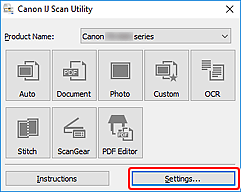
The Settings dialog box appears.
-
Click Photo Scan.
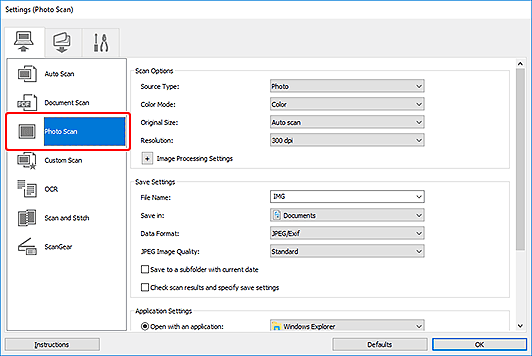
-
Select Attach to e-mail in Application Settings, then select an e-mail client.
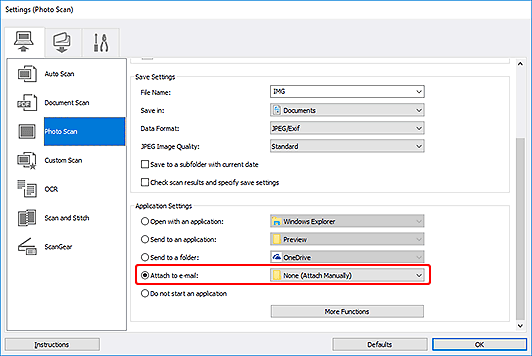
 Note
Note- You can add e-mail clients to use for attachments from the pull-down menu.
- If None (Attach Manually) is selected, manually attach scanned and saved images to e-mail.
-
Click OK.
The IJ Scan Utility main screen appears.
 Note
Note- For the setting items in the Settings dialog box, see Settings (Scanning from a Computer) dialog box.
-
Click Photo.
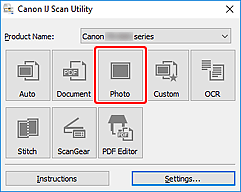
Scanning starts.
When scanning is completed, the specified e-mail client starts and the images will be attached to a new message.
 Note
Note- To cancel the scan, click Cancel.
- The scanned images are saved according to the settings made in the Settings dialog box.
- If the Check scan results and specify save settings checkbox is selected in the Settings dialog box, the Save Settings dialog box appears. After you set the save options and click OK, the scanned images are saved and automatically attached to a new message of the specified e-mail client.
-
Specify the recipient, enter the subject and message, then send e-mail.
Refer to the manual of your e-mail client for e-mail settings.

