


Click Attach to E-mail (Document) on the  (Scanning from the Operation Panel) tab to display the Settings (Attach to E-mail (Document)) dialog box.
(Scanning from the Operation Panel) tab to display the Settings (Attach to E-mail (Document)) dialog box.
In the Settings (Attach to E-mail (Document)) dialog box, you can specify how to respond when attaching images to an e-mail as documents after scanning them from the operation panel.
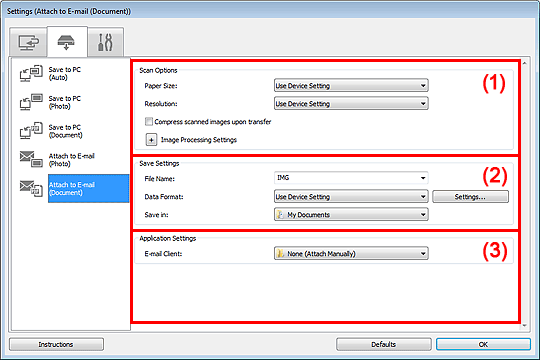
Paper Size
Set from the operation panel.
Resolution
Set from the operation panel.
Compress scanned images upon transfer
Compresses scanned images when transferring them to a computer. This is useful when your scanner or printer and computer are connected with a slow interface such as USB1.1 or a network.
Image Processing Settings
Click  (Plus) to set the following.
(Plus) to set the following.
Apply Auto Document Fix
Select this checkbox to sharpen text in a document or magazine for better readability.
 Important
ImportantAvailable only when the Compress scanned images upon transfer checkbox is not selected.
The color tone may differ from the source image due to corrections. In that case, deselect the checkbox and scan.
 Note
NoteScanning takes longer than usual when you enable this function.
Reduce gutter shadow (platen)
Reduces gutter shadows that appear between pages when scanning open booklets.
 Important
ImportantThis function is available only when scanning from the platen.
Available only when the Compress scanned images upon transfer checkbox is not selected.
Correct slanted text document
Detects the scanned text and corrects the angle (within -0.1 to -10 degrees or +0.1 to +10 degrees) of the document.
 Important
ImportantThe following types of documents may not be corrected properly since the text cannot be detected correctly.
Documents in which the text lines are inclined more than 10 degrees or the angles vary by line
Documents containing both vertical and horizontal text
Documents with extremely large or small fonts
Documents with small amount of text
Documents containing figures/images
Hand-written text
Documents containing both vertical and horizontal lines (tables)
 Note
NoteScanning takes longer than usual when you enable Correct slanted text document.
Detect the orientation of text document and rotate image
Automatically rotates the image to the correct orientation by detecting the orientation of text in the scanned document.
 Important
ImportantOnly text documents written in languages that can be selected from Document Language in the Settings (General Settings) dialog box are supported.
The orientation may not be detected for the following types of settings or documents since the text cannot be detected correctly.
Resolution is outside the range of 300 dpi to 600 dpi
Font size is outside the range of 8 points to 48 points
Documents containing special fonts, effects, italics, or hand-written text
Documents with patterned backgrounds
File Name
Enter the file name of the image to be saved. When you save a file, the date and 4 digits are appended to the set file name in the "_20XX0101_0001" format.
Data Format
Set from the operation panel.
Settings...
Click to display the Data Format Settings dialog box in which you can set the quality of the images to be saved, keyword search of PDF files, and the data format in which to save images scanned with Auto Scan.
Save in
Displays the folder in which to save the scanned images. To change the folder, click Add..., then specify the destination folder in the Select Destination Folder dialog box.
The default save folders are as follows.
Windows 7: My Documents folder
Windows Vista: Documents folder
Windows XP: My Documents folder
E-mail Client
Specify the e-mail client to use for attaching scanned images.
You can specify the e-mail client you want to start from the pull-down menu.
 Note
NoteSpecify the e-mail client in the Select Application dialog box displayed by selecting Add... from the pull-down menu.
Instructions
Opens this guide.
Defaults
You can restore the settings in the displayed screen to the default settings.
Page top |