Password Security Settings Dialog Box
Set passwords for opening or printing/editing PDF files.
Display the Password Security Settings dialog box by one of the following operations.
- Select the Set up password security checkbox in the Settings dialog box, and then scan
-
Select the Set up password security checkbox in the Save Settings dialog box, and then save
 Note
Note- The Save Settings dialog box appears after scanning with the Check scan results and specify save settings checkbox selected in Save Settings of the Settings dialog box.
 Important
Important
- You will not be able to open or edit the PDF file if you forget the password. It is recommended that you write down the passwords and keep them in a safe place for future reference.
- Password-protected PDF files cannot be opened in applications that do not support security settings for PDF files.
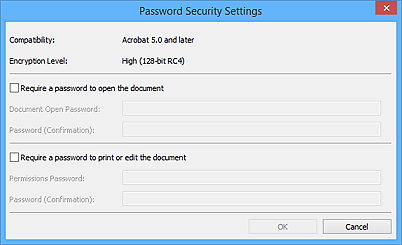
- Require a password to open the document
-
You can specify whether to require a password to open the PDF file. Select this checkbox to enter characters in Document Open Password.
- Document Open Password
- Enter a password for opening the PDF file.
- Password (Confirmation)
- Enter the password set in Document Open Password.
- Require a password to print or edit the document
-
You can specify whether to require a password to print or edit the PDF file. Select this checkbox to enter characters in Permissions Password.
- Permissions Password
- Enter a password for printing or editing the PDF files.
- Password (Confirmation)
- Enter the password set in Permissions Password.
 Important
Important
- Enter a password of up to 32 characters using single-byte letters, numbers, and/or symbols (!"#$%&'()*+,-./:;<=>?@[\]^_`{|}~). Passwords are case sensitive.
- To set both Document Open Password and Permissions Password, select both checkboxes and specify a different password for each.
- OK
- OK can be clicked after entering Document Open Password and Password (Confirmation), or Permissions Password and Password (Confirmation). Click OK to scan or save.
- Cancel
-
After scanning with Set up password security checkbox selected in Settings dialog box:
The IJ Scan Utility main screen reappears.
After saving with Set up password security checkbox selected in Save Settings dialog box:
A confirmation screen appears; click Cancel to return to the Password Security Settings dialog box. Click OK to save the scanned images without setting a password.

