About Inkjet Printer/Scanner/Fax Extended Survey Program
If you installed the Inkjet Printer/Scanner/Fax Extended Survey Program upon installing software from the Setup CD-ROM or the web page, a confirmation screen for sending the usage status of the scanner and applications appears every month for approximately 10 years.
Read the descriptions in the displayed screen and select one of the options below.
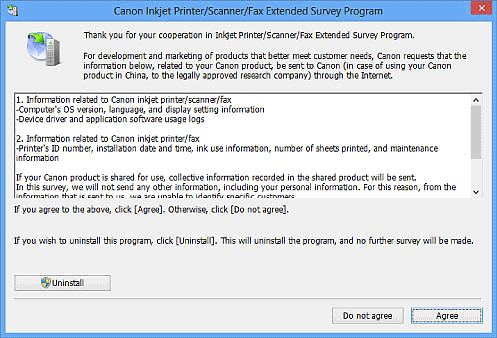
If you agree:
Click Agree and follow the on-screen instructions. Information will be sent via the Internet. Once the operation is completed, from the next time, information will be sent automatically without displaying the confirmation screen.
 Note
Note
- An Internet security warning screen may appear when sending information.
In that case, make sure that the program name is "IJPLMUI.exe" and allow to continue. - Deselect the Send automatically from the next time checkbox to open a confirmation screen before sending the usage status from the next time too. Refer to "Changing the setting" to set to send information automatically.
If you do not agree:
Click Do not agree. The confirmation screen closes. The usage status will not be sent this time.
After one month, the confirmation screen for sending the usage status opens again.
To uninstall the Inkjet Printer/Scanner/Fax Extended Survey Program:
To uninstall the Inkjet Printer/Scanner/Fax Extended Survey Program, click Uninstall and follow the on-screen instructions.
Changing the setting:
Windows 8.1/Windows 8:
-
Click the Settings charm > Control Panel > Programs > Programs and Features.
-
Double-click the Canon Inkjet Printer/Scanner/Fax Extended Survey Program.
-
When a confirmation appears, click Yes.
-
When uninstallation is complete, click OK.
Inkjet Printer/Scanner/Fax Extended Survey Program is deleted.
 Note
Note- In Windows 8.1 and Windows 8, a confirmation/warning dialog box may appear when installing, uninstalling, or starting up software.
This dialog box appears when administrative rights are required to perform a task.
If you are logged on to an administrator account, follow the on-screen instructions.
- In Windows 8.1 and Windows 8, a confirmation/warning dialog box may appear when installing, uninstalling, or starting up software.
Windows 7/Windows Vista/Windows XP:
-
From the Start menu, select Control Panel > Uninstall a program (Windows XP: Add or Remove Programs).
 Note
Note- In Windows 7 and Windows Vista, a confirmation/warning dialog box may appear when installing, uninstalling, or starting up software.
This dialog box appears when administrative rights are required to perform a task.
If you are logged on to an administrator account, follow the on-screen instructions.
- In Windows 7 and Windows Vista, a confirmation/warning dialog box may appear when installing, uninstalling, or starting up software.
-
Select Canon Inkjet Printer/Scanner/Fax Extended Survey Program.
-
Select Change.
Follow the on-screen instructions and select Yes to open a confirmation screen before sending the usage status from the next time.
Select No to send the usage status automatically.
 Note
Note- Select Uninstall (Windows XP: Remove) to delete the Inkjet Printer/Scanner/Fax Extended Survey Program. Follow the on-screen instructions to complete.

