IJ Scan Utility Features
Use IJ Scan Utility to scan and save documents, photos, or other items at one time by simply clicking the corresponding icon.
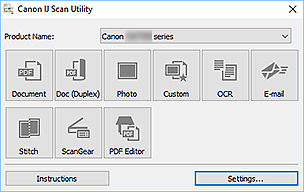
Multiple Scanning Modes
Scan by simply clicking an icon such as Document to sharpen text in a document or magazine for better readability, or Photo to scan with settings suitable for photos, according to the item type or your purpose.
 Note
Note
- For details on the IJ Scan Utility main screen, see IJ Scan Utility Main Screen.
Save Scanned Images Automatically
Scanned images are automatically saved to a preset folder. The folder can be changed as needed.
 Note
Note
-
The default save folders are as follows.
-
Windows 10/Windows 8.1:
Documents folder
-
Windows 7:
My Documents folder
-
- To change folder, see Settings Dialog Box.
Application Integration
Scanned images can be sent to other applications. For example, display scanned images in your favorite graphics application, attach them to e-mails, or extract text from images.
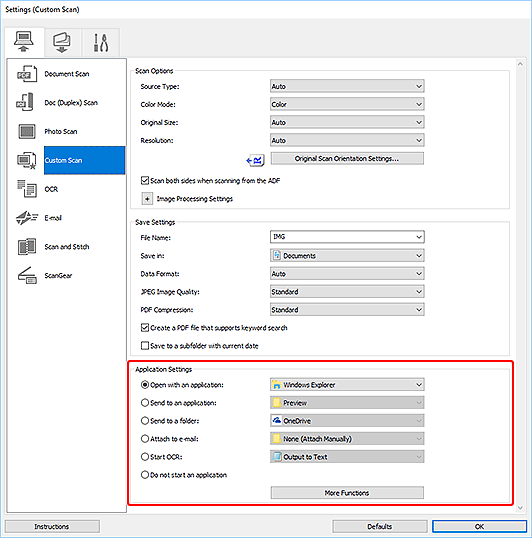
 Note
Note
- To set the applications to integrate with, see Settings Dialog Box.

