Scanning Both Sides of Each Document at One Time
Scan both sides of each document at one time using the ADF (Auto Document Feeder).
 Note
Note
- You can scan multiple documents at one time from the ADF when scanning via Document, Doc (Duplex), Custom, OCR, E-mail, or ScanGear.
Refer to "Scanning Using Application Software (ScanGear)" for your model from Home of the Online Manual for how to scan using ScanGear (scanner driver). - You can also scan both sides of each document at one time from the Settings (Document Scan) dialog box.
- The screens for scanning documents are used as examples in the following descriptions.
-
Place the documents on the ADF.
-
Click Settings....
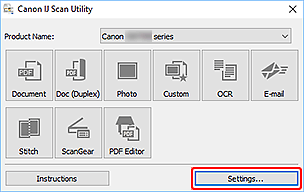
The Settings dialog box appears.
-
Click Doc (Duplex) Scan.
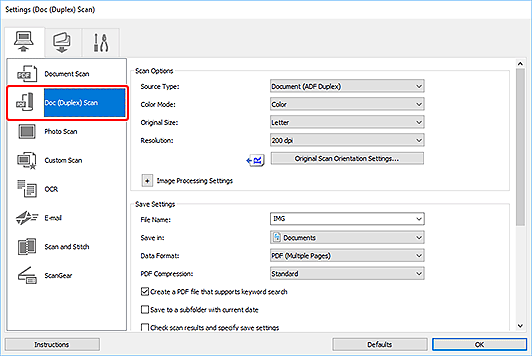
-
Set the color mode, document size, and scanning resolution as required.
Click Original Scan Orientation Settings... to specify the orientation of the documents to be scanned. In the displayed dialog box, you can specify the Orientation and Binding Side.
 Note
Note- Once settings are made in the Settings dialog box, the same settings can be used for scanning from the next time.
- In the Settings dialog box, specify image processing settings such as slant correction, set where to save the scanned images, and more, as needed.
When setting is completed, click OK.
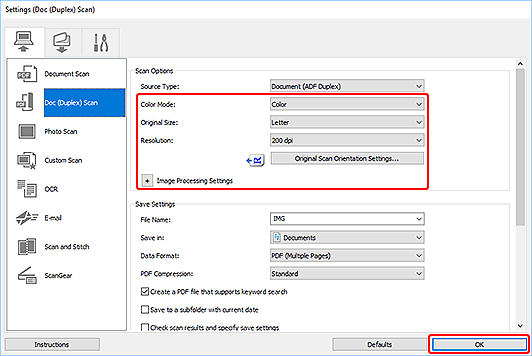
The IJ Scan Utility main screen appears.
 Note
Note-
Refer to the following pages for details on the setting items in the Settings dialog box.
-
Click Doc (Duplex).
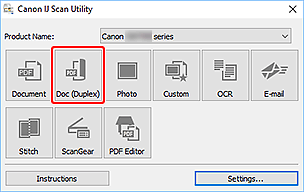
Both sides of the documents are scanned automatically.
 Note
Note
- To cancel the scan, click Cancel.

