Save Dialog Box (PDF Edit Screen)
Select Save As... from the File menu of IJ PDF Editor to display the Save dialog box.
Make advanced settings for saving created or edited PDF files to a computer.
 Important
Important
-
The following items cannot be set for images whose resolution is outside the range of 75 dpi to 600 dpi or whose number of pixels in the vertical or horizontal direction is between 10201 pixels and 10500 pixels.
- PDF Compression
- Create a PDF file that supports keyword search
- Correct slanted text originals
- Detect the orientation of text original and rotate image
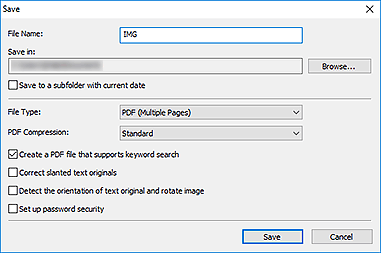
- File Name
- Enter a file name for the PDF file to be saved. When two or more pages have been created and you are saving each page separately, a sequential number is appended to the file names.
- Save in
- Set the folder in which to save PDF files. To change the folder, click Browse..., and then specify the destination folder.
- Save to a subfolder with current date
-
Select this checkbox to create a current date folder in the folder specified in Save in and save created or edited PDF files in it. The folder will be created with a name such as "20XX_01_01" (Year_Month_Date).
If this checkbox is not selected, files are saved directly in the folder specified in Save in.
- File Type
-
Select the file format for saving PDF files.
- Save each page as a separate PDF file.
- PDF (Multiple Pages)
- Save multiple pages in one PDF file.
 Note
Note- PDF (Multiple Pages) appears when two or more pages have been created.
- PDF Compression
-
Select the compression type for saving.
- Standard
- It is recommended that you normally select this setting.
- High
- Compresses the file size when saving. This will reduce the load on your network and server.
 Important
Important- If you save PDF files with high compression repeatedly, images may degrade.
- Create a PDF file that supports keyword search
- Select this checkbox to convert text in images into text data and create PDF files that support keyword search.
- Correct slanted text originals
-
Select this checkbox to detect the document orientation based on the text in images and correct the angle (within the range of -0.1 to -10 degrees or +0.1 to +10 degrees) for creating PDF files.
 Important
Important-
The following types of image may not be corrected properly since the text cannot be detected correctly.
- Images in which the text lines are inclined more than 10 degrees or the angles vary by line
- Images containing both vertical and horizontal text
- Images with extremely large or small fonts
- Images with small amount of text
- Images containing figures/images
- Hand-written images
-
- Detect the orientation of text original and rotate image
-
Select this checkbox to detect the page orientation based on the text in images and automatically rotate the images to the correct orientation for creating PDF files.
 Important
Important- This function is available only for images (text documents) containing languages that can be selected from Document Language in the Settings (General Settings) dialog box of IJ Scan Utility. This function is not available depending on the language in the image.
-
The page orientation of the following types of image may not be detected since the text cannot be detected correctly.
- Images with small amount of text
- Images containing text whose font size is outside the range of 8 points to 48 points
- Images containing special fonts, effects, italics, or hand-written text
- Images with patterned backgrounds
- Set up password security
-
Select this checkbox to display the Password Security Settings dialog box for setting a password for opening the created PDF file or a password for printing/editing it.
 Important
Important-
When a password-protected PDF file is edited, the passwords will be deleted. Reset the passwords.
-

