Editing Password-Protected PDF Files
When editing a password-protected PDF file, you must enter the password.
 Important
Important
- Only PDF files whose password was set in IJ Scan Utility can be edited. PDF files edited in other applications or whose password was set in other applications cannot be edited.
- Passwords are case sensitive.
- You can create or edit up to 100 pages of a PDF file at one time.
-
Click PDF Editor.
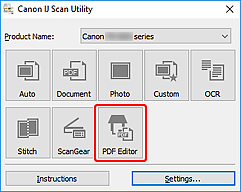
IJ PDF Editor starts.
-
Select Open... in File menu.
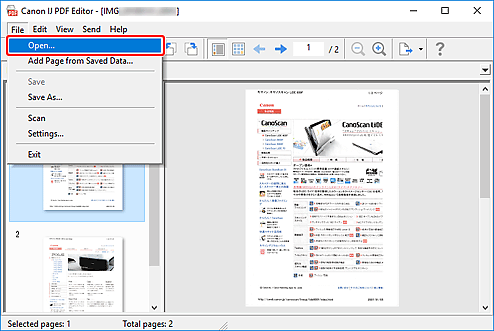
-
Select password-protected PDF file.
The Password dialog box appears.
-
Enter Permissions Password, and then click OK.
If only Document Open Password is set, enter Document Open Password.
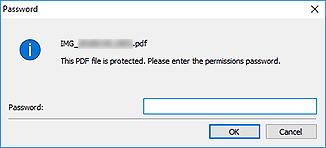
The PDF file opens; edit as needed.
 Note
Note- If both Document Open Password and Permissions Password are set, enter only Permissions Password to open the file.
- The displayed dialog box varies depending on the type of the set password.
- If multiple files are selected, check the file name displayed in the dialog box, and then enter the corresponding password.
 Important
Important
-
When a password-protected PDF file is edited, the passwords will be deleted. Reset the passwords in the Password Security Settings dialog box.

