Settings (General Settings) Dialog Box
Click the  (General Settings) tab to display the Settings (General Settings) dialog box.
(General Settings) tab to display the Settings (General Settings) dialog box.
In the Settings (General Settings) dialog box, you can set the product to use, file size restriction on e-mail attachment, language to detect text in images, and folder in which to save images temporarily.
 Important
Important
- When the Settings dialog box is displayed from IJ PDF Editor, only Product Name appears.
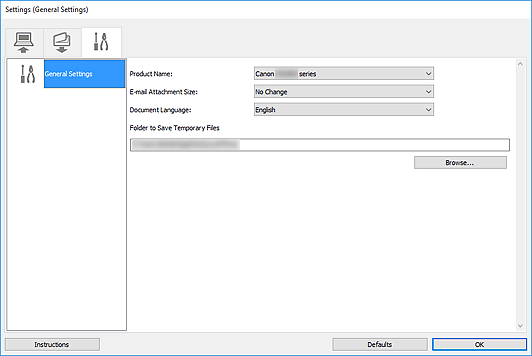
- Product Name
-
Displays the name of the product that IJ Scan Utility is currently set to use.
If the displayed product is not the one you want to use, select the desired product from the list.
- E-mail Attachment Size
- You can restrict the size of scanned images to be attached to an e-mail.
You can select Small (Suitable for 640 x 480 Screen Resolution), Medium (Suitable for 800 x 600 Screen Resolution), Large (Suitable for 1024 x 768 Screen Resolution), or No Change. - Document Language
- You can select the language for detecting text in images and for use with search when a PDF file that supports keyword search is created.
- Folder to Save Temporary Files
-
Displays the folder in which to temporarily save images scanned with IJ Scan Utility or IJ PDF Editor. Click Browse... to specify the destination folder.
 Important
Important- If you change the Folder to Save Temporary Files while IJ PDF Editor is running, files will be saved to the previous folder. The change will be reflected after restarting IJ PDF Editor.
- Instructions
- Opens this guide.
- Defaults
- You can restore the settings in the displayed screen to the default settings.

