Starting Scan Utility
 Note
Note
-
If you have more than one scanner or have changed from USB to network connection, set up the network environment from Scan Utility.
Follow the steps below to start Scan Utility. The following screenshot is from Windows 11.
From the Taskbar  (Start button), select All apps > Canon Utilities > Scan Utility.
(Start button), select All apps > Canon Utilities > Scan Utility.
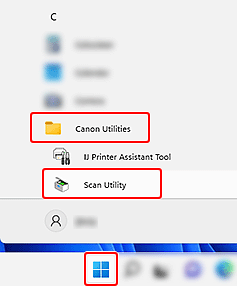
Scan Utility starts.
 Note
Note
-
Windows 10:
From the Taskbar
 (Start button), select Canon Utilities > Scan Utility.
(Start button), select Canon Utilities > Scan Utility. -
Windows 8.1:
Select Scan Utility on the Start screen.
If Scan Utility is not displayed on the Start screen, select the Search charm, and then search for "Scan Utility".
-
Windows 7:
From Start menu, select All Programs > Canon Utilities > Scan Utility > Scan Utility.
