


You can send scanned images via e-mail.
 Note
NoteThe screens for scanning photos are used as examples in the following descriptions.
Click Settings....
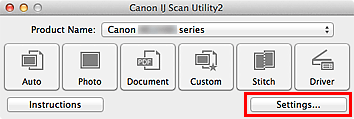
The Settings dialog appears.
Click Photo Scan.
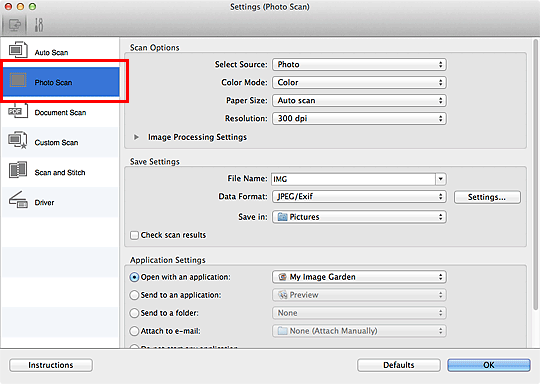
Select Attach to e-mail in Application Settings, then select an e-mail client.
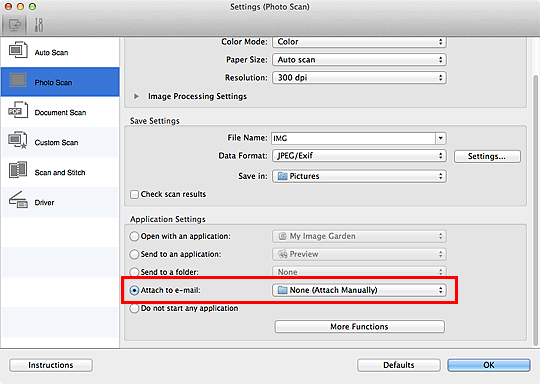
 Note
NoteYou can add e-mail clients to use for attachments from the pop-up menu.
If None (Attach Manually) is selected, manually attach scanned and saved images to e-mail.
Click OK.
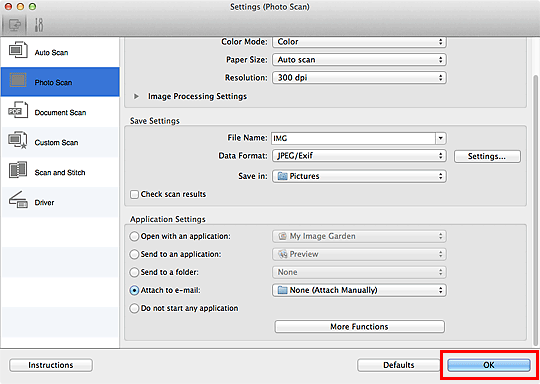
The IJ Scan Utility main screen appears.
 Note
NoteRefer to the following pages for details on the setting items in the Settings dialog.
Click Photo.
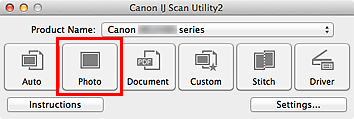
Scanning starts.
When scanning is completed, the specified e-mail client starts and the images will be attached to a new message.
 Note
NoteClick Cancel to cancel the scan.
The scanned images are saved according to the settings made in the Settings dialog.
When the Check scan results checkbox is selected in the Settings dialog, the Save Settings dialog appears. After you set the save options and click OK, the scanned images are saved and automatically attached to a new message of the specified e-mail client.
Specify the recipient, enter the subject and message, then send e-mail.
Refer to the manual of your e-mail client for e-mail settings.
Page top |