


Click Attach to E-mail (Photo) on the  (Scanning from the Operation Panel) tab to display the Settings (Attach to E-mail (Photo)) dialog.
(Scanning from the Operation Panel) tab to display the Settings (Attach to E-mail (Photo)) dialog.
In the Settings (Attach to E-mail (Photo)) dialog, you can specify how to respond when attaching images to an e-mail as photos after scanning them from the operation panel.
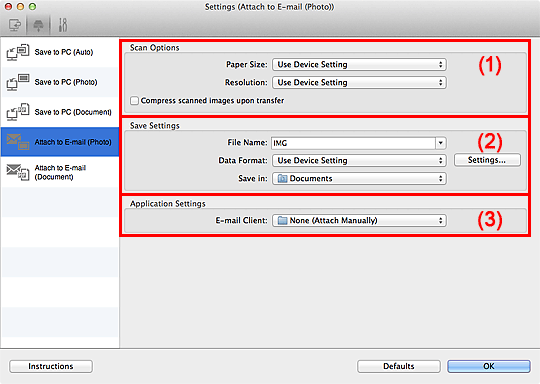
Paper Size
Set from the operation panel.
Resolution
Set from the operation panel.
Compress scanned images upon transfer
Compresses scanned images when transferring them to a computer. This is useful when your scanner or printer and computer are connected with a slow interface such as USB1.1 or a network.
File Name
Enter the file name of the image to be saved. When you save a file, the date and 4 digits are appended to the set file name in the "_20XX0101_0001" format.
Data Format
Set from the operation panel.
Settings...
Click to display the Data Format Settings dialog in which you can set the quality of the images to be saved, keyword search of PDF files, and the data format in which to save images scanned with Auto Scan.
Save in
Displays the folder in which to save the scanned images. To change the folder, specify the destination folder in the dialog displayed by selecting Add... from the pop-up menu.
The default save folder is the Documents folder.
E-mail Client
Specify the e-mail client to use for attaching scanned images.
You can specify the e-mail client you want to start from the pop-up menu.
 Note
NoteSpecify the e-mail client in the dialog displayed by selecting Add... from the pop-up menu.
Instructions
Opens this guide.
Defaults
You can restore the settings in the displayed screen to the default settings.
Page top |