


IJ Scan Utility allows you to specify how to respond when scanning from the operation panel.
 Note
NoteThe screens for specifying the responses when performing Auto Scan from the operation panel are used as examples in the following descriptions.
Start IJ Scan Utility.
Click Settings....
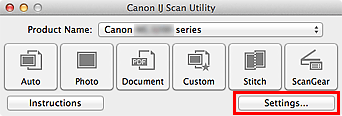
The Settings dialog appears.
Select a scan mode on the  (Scanning from the Operation Panel) tab.
(Scanning from the Operation Panel) tab.
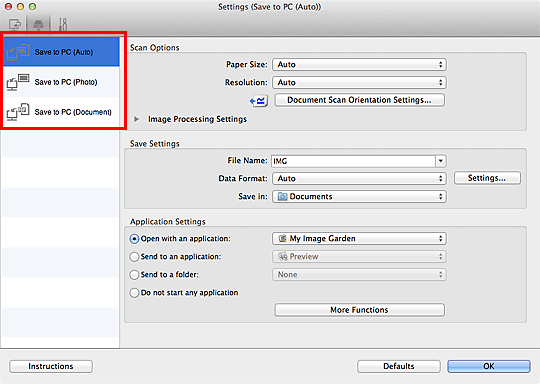
 Note
NoteSee the section below for details.
 Settings (Save to PC (Auto)) Dialog
Settings (Save to PC (Auto)) Dialog
Specify image corrections in Scan Options.
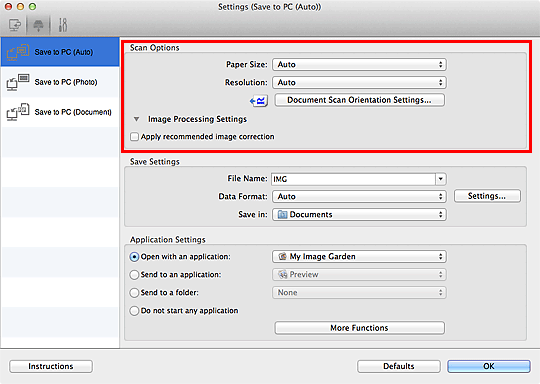
Specify the file name and other settings in Save Settings.
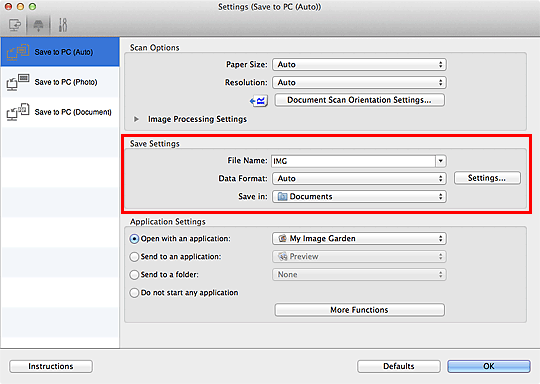
Select the application you want to start after scanning in Application Settings.
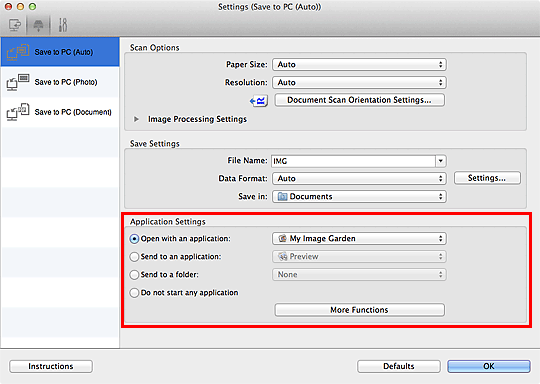
Click OK.
The responses will be executed according to the specified settings when you start scanning from the operation panel.
Page top |