


Display the Data Format Settings dialog by one of the following operations.
Click Settings... of Save Settings on each tab of the Settings dialog
Click Settings... of Save Settings in the Save Settings dialog that appears after scanning with the Check scan results checkbox selected in the Settings dialog
In the Data Format Settings dialog, you can set the quality of the images to be saved, keyword search of PDF files and their compression type, and the data format in which to save images scanned with Auto Scan.
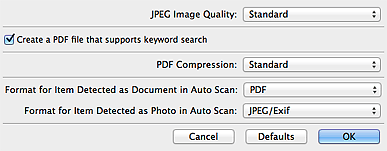
JPEG Image Quality
You can specify the image quality of JPEG files.
 Important
ImportantAvailable only when the Compress scanned images upon transfer checkbox is not selected in Scan Options of the Settings dialog.
Create a PDF file that supports keyword search
Select this checkbox to convert text in images into text data and create PDF files that support keyword search.
 Note
NotePDF files that are searchable in the language selected in Document Language on the  (General Settings) tab of the Settings dialog are created.
(General Settings) tab of the Settings dialog are created.
PDF Compression
Select the compression type for saving PDF files.
Standard
It is recommended that you normally select this setting.
High
Compresses the file size when saving, allowing you to reduce the load on your network/server.
 Important
ImportantThis option does not appear when Data Format on the  (Scanning from the Operation Panel) tab of the Settings dialog is Use Device Setting.
(Scanning from the Operation Panel) tab of the Settings dialog is Use Device Setting.
 Note
NoteWhen Black and White is set for Color Mode on the  (Scanning from a Computer) tab of the Settings dialog, PDF files will be saved in Standard even if High is set.
(Scanning from a Computer) tab of the Settings dialog, PDF files will be saved in Standard even if High is set.
Format for Item Detected as Document in Auto Scan
You can specify the data format for automatically saving items detected as documents in Auto Scan.
Format for Item Detected as Photo in Auto Scan
You can specify the data format for automatically saving items detected as photos in Auto Scan.
Defaults
You can restore the settings in the displayed screen to the default settings.
Page top |