Scanning Both Sides of Each Document at One Time
Scan both sides of each document at one time using the ADF (Auto Document Feeder).
 Note
Note
- You can scan multiple documents at one time from the ADF when scanning via Document, Custom, Driver, OCR, or E-mail.
Refer to "Scanning with Scanner Driver" for how to scan using the scanner driver. - The screens for scanning documents are used as examples in the following descriptions.
-
Place the documents on the ADF.
-
Click Settings....
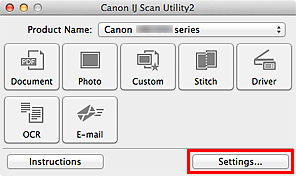
The Settings dialog appears.
-
Click Document Scan.
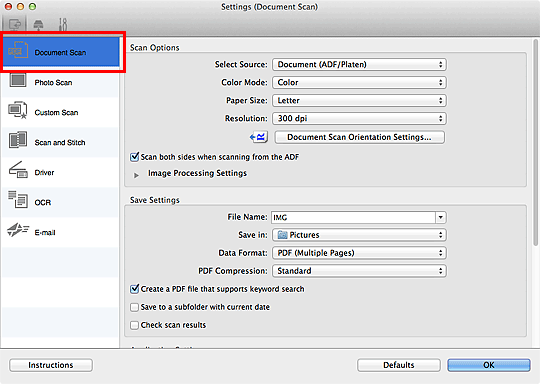
-
Select Document (ADF/Platen) or Document (ADF Duplex) for Select Source.

 Note
Note- Select the Scan both sides when scanning from the ADF checkbox in Scan Options when scanning via Document (ADF/Platen).
-
Set the color mode, document size, and scanning resolution as required.
Click Document Scan Orientation Settings... to specify the orientation of the documents to be scanned. In the displayed dialog, you can specify the Orientation and Binding Side.
When setting is completed, click OK.
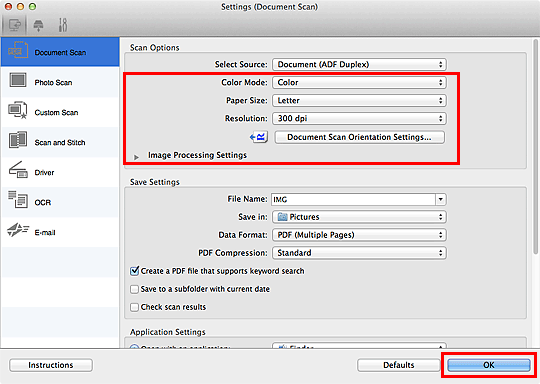
The IJ Scan Utility main screen appears.
 Note
Note-
Refer to the following pages for details on the setting items in the Settings dialog.
-
-
Click Document.
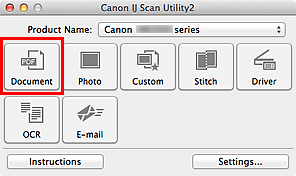
Both sides of the documents are scanned automatically.
 Note
Note
- Click Cancel to cancel the scan.
- Scanned images are saved in the folder set for Save in in the corresponding Settings dialog displayed by clicking Settings.... In each Settings dialog, you can also make advanced scan settings.

