Scanning Multiple Originals at One Time
You can scan two or more photos (small items) placed on the platen at one time and save each image individually.
 Important
Important
-
The following types of items may not be scanned correctly. In that case, adjust the cropping frames (selection boxes; scan areas) in the screen displayed by clicking Driver in the IJ Scan Utility main screen and scan again.
- Photos that have a whitish background
- Items printed on white paper, hand-written documents, business cards, etc.
- Thin items
- Thick items
 Note
Note
- The screens for scanning with favorite settings are used as examples in the following descriptions.
-
Place the items on the platen.
-
Click Settings....
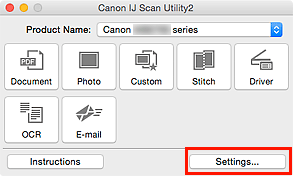
The Settings dialog appears.
-
Click Custom Scan.
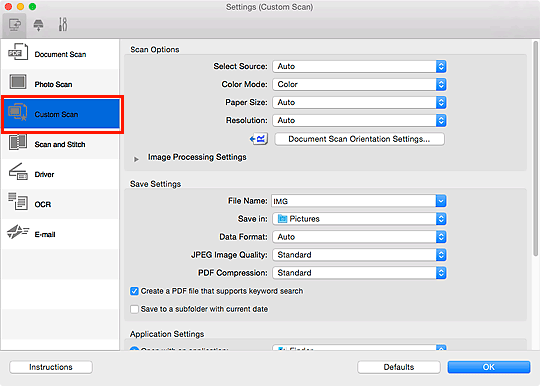
-
Select Select Source according to the items to be scanned.
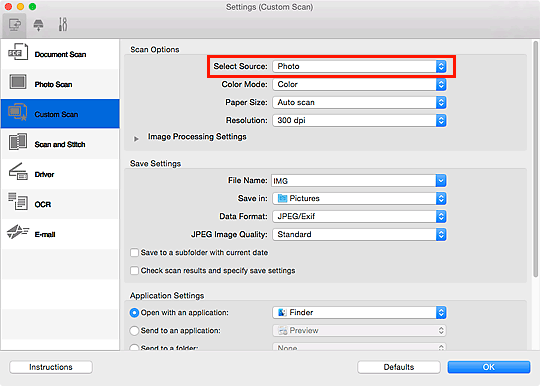
-
Select Auto scan for Paper Size, then click OK.
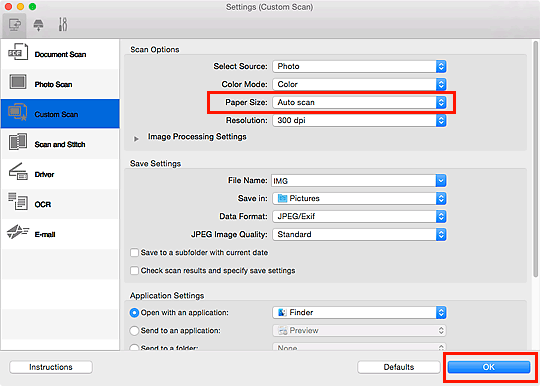
The IJ Scan Utility main screen appears.
 Note
Note-
Refer to the following pages for details on the setting items in the Settings dialog.
-
-
Click Custom.

Multiple items are scanned at one time.
 Note
Note
- Click Cancel to cancel the scan.
- Scanned images are saved in the folder set for Save in in the corresponding Settings dialog displayed by clicking Settings.... In each Settings dialog, you can also make advanced scan settings.

