About Inkjet Printer/Scanner/Fax Extended Survey Program
If you installed the Inkjet Printer/Scanner/Fax Extended Survey Program, usage status of the scanner and applications is sent every month for approximately 10 years. Before sending the usage status, the Inkjet Printer/Scanner/Fax Extended Survey Program icon appears in the Dock.
Click the icon and read the descriptions in the displayed screen, then perform one of the following.
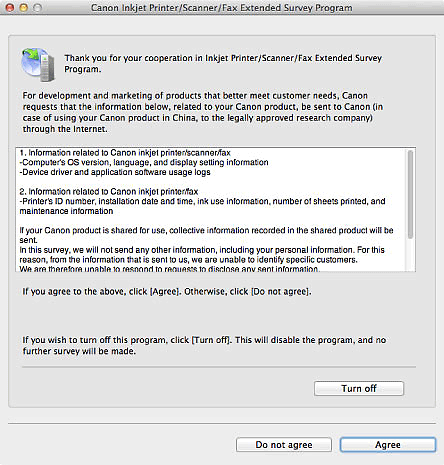
If you agree:
Click Agree and follow the on-screen instructions. Information will be sent via the Internet. Once the operation is completed, from the next time, information will be sent automatically without displaying the confirmation screen.
 Note
Note
- Deselect the Send automatically from the next time checkbox to display the Inkjet Printer/Scanner/Fax Extended Survey Program icon in the Dock before sending the usage status from the next time too.
If you do not agree:
Click Do not agree. The confirmation screen closes. The usage status will not be sent this time.
After one month, the confirmation screen for sending the usage status opens again.
To stop the survey program:
Click Turn off. The Inkjet Printer/Scanner/Fax Extended Survey Program stops; the usage status will not be sent. Refer to "Changing the setting" to restart the survey program.
To uninstall the Inkjet Printer/Scanner/Fax Extended Survey Program:
-
Stop the Inkjet Printer/Scanner/Fax Extended Survey Program.
-
From the Go menu of Finder, select Applications, then double-click the Canon Utilities folder, Inkjet Extended Survey Program folder.
-
Drag and drop Canon Inkjet Printer/Scanner/Fax Extended Survey Program into the trash can.
-
Restart the computer.
Empty the trash can and restart the computer.
Changing the setting:
If you want to change the setting so that a confirmation screen appears before sending the usage status, or to restart the survey program, follow these steps below.
-
From the Go menu of Finder, select Applications, then double-click the Canon Utilities folder, Inkjet Extended Survey Program folder.
-
Double-click the Canon Inkjet Printer/Scanner/Fax Extended Survey Program icon.
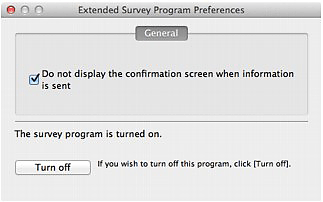
- Do not display the confirmation screen when information is sent
- Select this checkbox to send the usage status automatically.
Deselect this checkbox to display the Inkjet Printer/Scanner/Fax Extended Survey Program icon in the Dock before sending the usage status. Send the usage status via a confirmation screen. - Turn off/Turn on
- Click Turn off to stop the Inkjet Printer/Scanner/Fax Extended Survey Program.
Click Turn on to restart the Inkjet Printer/Scanner/Fax Extended Survey Program.

