Positioning Originals (Scanning from Computer)
This section describes how to load originals on the platen for scanning. If items are not placed correctly they may not be scanned correctly.
 Important
Important
- Do not place objects on the document cover. When you open the document cover, the objects may fall into your scanner or printer, resulting in malfunction.
- Close the document cover when scanning.
Placing Items
Place items as described below to scan by detecting the item type and size automatically.
 Important
Important
- When scanning by specifying the paper size in IJ Scan Utility or the scanner driver (ICA (Image Capture Architecture) driver), align an upper corner of the item with the corner at the arrow (alignment mark) of the platen.
- Photos that have been cut to irregular shapes and items smaller than 1.2 inches (3 cm) square cannot be cropped accurately when scanning.
- Reflective disc labels may not be scanned as expected.
- If scanned using the scanner driver, the response may differ. In that case, adjust the cropping frame (selection box) manually.
| Photos, Postcards, Business Cards, and BD/DVD/CD | Magazines, Newspapers, and Documents |
|---|---|
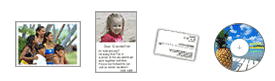 Single item: Place the item face-down on the platen, with 0.4 inch (1 cm) or more space between the edges (diagonally striped area) of the platen and the item. Portions placed on the diagonally striped area cannot be scanned. 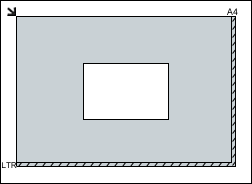
Multiple items: Allow 0.4 inch (1 cm) or more space between the edges (diagonally striped area) of the platen and items, and between items. Portions placed on the diagonally striped area cannot be scanned. 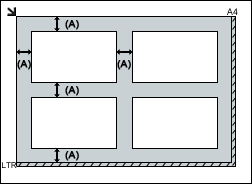
|
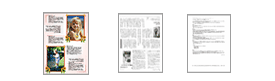 Place the item face-down on the platen and align an upper corner of the item with the corner at the arrow (alignment mark) of the platen. Portions placed on the diagonally striped area cannot be scanned. 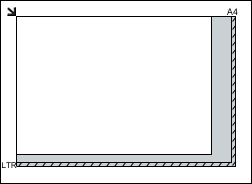
|



