What Are Scanner Buttons?
The five buttons on the scanner are referred to as scanner buttons. You can create PDF files, print items, send images, etc. by simply placing the item on the platen and pressing a scanner button.
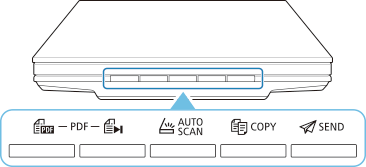
 Important
Important
- In Windows, when you press a scanner button, a program selection screen may appear instead of IJ Scan Utility. In that case, set IJ Scan Utility as the program to start.
Refer to "Scanner Button Settings (Windows)" for details. To set to start IJ Scan Utility Lite in macOS, see Scanner Button Settings (macOS).
- PDF Buttons
-
Scans items and easily creates PDF files, then saves them.
 Note
Note- These button names are not inscribed on the scanner.
 SCAN START Button
SCAN START Button- Starts scanning. Saves multiple items to a computer as one PDF file, as required.
 FINISH Button
FINISH Button- Ends the PDF button operation and saves the images.
 AUTO SCAN Button
AUTO SCAN Button- Detects the item type automatically and saves them to a computer.
 COPY Button
COPY Button- Scans items and prints them on a printer.
 SEND Button
SEND Button- Scans items and attaches the scanned images to an e-mail or sends them to an application.
 Note
Note
-
You can specify how IJ Scan Utility/IJ Scan Utility Lite responds when a scanner button is pressed.
-
The default save folders are as follows.
-
Windows:
-
Windows 10/Windows 8.1: Documents folder
-
Windows 7: My Documents folder
-
-
macOS:
- The default save folder is the Pictures folder.
-

