Scanner Tab
On the Scanner tab, you can specify the following settings.
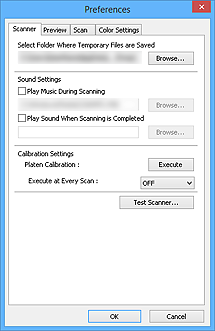
- Select Folder Where Temporary Files are Saved
- Displays the folder in which to save images temporarily. To change the folder, click Browse... to specify another one.
- Sound Settings
-
You can set the machine to play music during/at the end of a scan.
Select the Play Music During Scanning or Play Sound When Scanning is Completed checkbox, then click Browse... and specify a sound file.
You can specify the following files.
- MIDI file (*.mid, *.rmi, *.midi)
- Audio file (*.wav, *.aif, *.aiff)
- MP3 file (*.mp3)
- Calibration Settings
-
- Platen Calibration
- When you click Execute, calibration starts and the scanner will be adjusted to reproduce correct color tones in scanned images. Perform calibration when the color tones in the preview image are significantly different from the original item or when colors appear in white areas.
- Execute at Every Scan
-
When you set to ON, the scanner will be calibrated every time before previewing and scanning, to reproduce correct color tones in scanned images.
 Note
Note- Even when Execute at Every Scan is set to OFF, the scanner may be calibrated automatically in some cases (such as immediately after you turn the machine on).
 Note
Note- Calibration may take time depending on your computer.
- Test Scanner...
- Opens the Scanner Diagnostics dialog box from which you can run the scanner performance test. Click Start to start the diagnostics.

