Scan Tab
On the Scan tab, you can specify the following settings.
 Important
Important
- Available functions and settings vary depending on your scanner or printer.
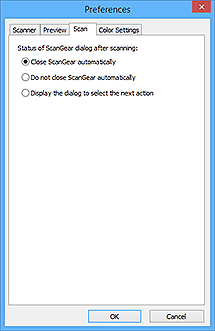
- Status of ScanGear dialog after scanning
-
Select what to do with ScanGear (scanner driver) after scanning images.
- Close ScanGear automatically
- Select this to return to the original application when scanning is completed.
- Do not close ScanGear automatically
- Select this to return to the ScanGear screen for another scan when scanning is completed.
- Display the dialog to select the next action
-
Select this to open a screen and select what to do when scanning is completed.
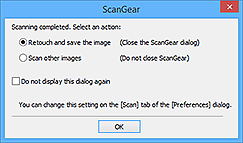
 Note
Note- Even if Do not close ScanGear automatically or Display the dialog to select the next action is set, some applications may not support it.
- Advanced Mode Settings
-
- Enable 48/16 bit output
-
Select this checkbox to display Color (48bit) in Color Mode on the Advanced Mode tab.
 Important
Important- Some applications cannot receive images scanned in Color (48bit) or may close when such images are received.
 Note
Note- When Color (48bit) is selected for Color Mode, deselecting this checkbox changes Color (48bit) to Color.
- When using a model supporting 16 bit output, Grayscale (16bit) appears in Color Mode.

