

Learn how to place items on the platen or ADF (Auto Document Feeder) of your scanner or printer. Place items correctly according to the type of item to be scanned. Otherwise, items may not be scanned correctly.
 Important
ImportantDo not place objects on the document cover. When you open the document cover, the objects may fall into your scanner or printer, resulting in malfunction.
Close the document cover when scanning.
Do not touch the operation panel buttons or LCD (Liquid Crystal Display) when opening/closing the document cover. May result in unintended operation.
 Placing Documents (ADF (Auto Document Feeder))
Placing Documents (ADF (Auto Document Feeder))
Place items as described below to scan by detecting the item type or size automatically.
 Important
ImportantWhen scanning by specifying the paper size in IJ Scan Utility or ScanGear (scanner driver), align an upper corner of the item with the corner at the arrow (alignment mark) of the platen.
Photos that have been cut to various shapes and items smaller than 1.2 inches (3 cm) square cannot be cropped accurately when scanning.
Reflective disc labels may not be scanned as expected.
| For Photos, Postcards, Business Cards, or BD/DVD/CD | For Magazines, Newspapers, or Documents |
|---|---|
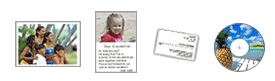
Placing a Single Item Place the item face-down on the platen, with 0.4 inch (1 cm) or more space between the edges (diagonally striped area) of the platen and the item. Portions placed on the diagonally striped area cannot be scanned. 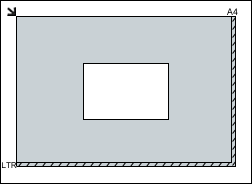
 Important Important
Placing Multiple Items Allow 0.4 inch (1 cm) or more space between the edges (diagonally striped area) of the platen and items, and between items. Portions placed on the diagonally striped area cannot be scanned. 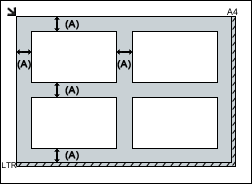
 Note Note
|
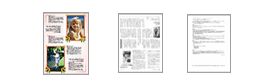
Place the item face-down on the platen and align an upper corner of the item with the corner at the arrow (alignment mark) of the platen. Portions placed on the diagonally striped area cannot be scanned. 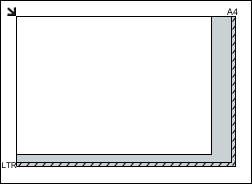
 Important Important
|
 Important
ImportantDo not leave thick items on the platen when scanning from the ADF.
May result in paper jam.
Place and align documents of the same size when scanning two or more documents.
Refer to "Originals You Can Load" for your model from Home of the Online Manual for details on supported document sizes when scanning from the ADF.
Open the document tray

Place the documents on the ADF, then adjust the document guides to the width of the documents.
Insert the documents face-up until a beep sounds.
Place the documents face-up to scan both sides of the documents.
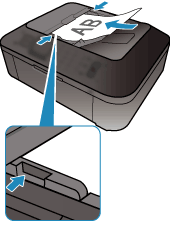
Page top |