


On the Scanner tab, you can specify the following settings.
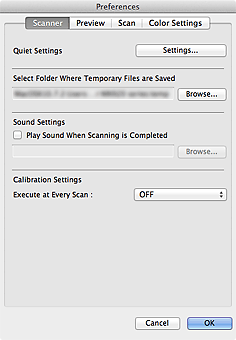
Quiet Settings
The silent function allows you to reduce the operating noise of this machine. Use this when you wish to reduce the operating noise such as when scanning or printing at nights.
Click Settings... to set the quiet mode.
 Note
NoteYou can set the quiet mode from the operation panel of the machine, the printer driver, or ScanGear.
No matter how the setting is made, it applies to operations from the operation panel of the machine or when printing/scanning from a computer, etc.
Scanning or printing may take longer than usual when this function is used.
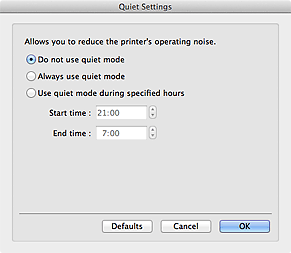
Do not use quiet mode
Select this option when you wish to use the machine with volume of normal operating noise.
Always use quiet mode
Select this option when you wish to reduce the operating noise of the machine.
Use quiet mode during specified hours
Select this option when you wish to reduce the operating noise of the machine during a specified period of time.
Set the Start time and End time during which quiet mode is to be activated.
 Important
ImportantThe time specified in Start time and in End time must be different.
Select Folder Where Temporary Files are Saved
Displays the folder in which to save images temporarily. To change the folder, click Browse... to specify another one.
Sound Settings
You can set the machine to play music at the end of a scan.
Select the Play Sound When Scanning is Completed checkbox, then click Browse... and specify a sound file.
You can specify the following files.
- MIDI file (*.mid, *.midi)
- Audio file (*.wav, *.aif, *.aiff)
- MP3 file (*.mp3)
Calibration Settings
When you set Execute at Every Scan to ON, the scanner will be calibrated every time before previewing and scanning, to reproduce correct color tones in scanned images.
 Note
NoteEven when Execute at Every Scan is set to OFF, the scanner may be calibrated automatically in some cases (such as immediately after you turn the machine on).
Calibration may take time depending on your computer.
Page top |