Add Destination Folder/Edit Destination Folder Dialog Box
Add or edit folders in which to save images scanned from the printer's operation panel and received fax data.
To display the Add Destination Folder or Edit Destination Folder dialog box, click Add... or Edit... in the Folder Setting Utility window.
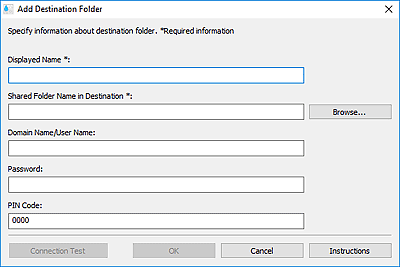
- Displayed Name
-
Enter the name you want to display on the printer's operation panel.
 Important
Important- Displayed Name is a required entry field.
- Use only the characters that can be entered on the operation panel of your printer.
- Shared Folder Name in Destination
-
Specify the destination folder for data. Click Browse..., and then select a folder.
 Important
Important- Shared Folder Name in Destination is a required entry field.
- Enter a folder such as a shared network folder in the form of "\\server name\folder name". Separate the server name and folder names with backslashes.
- Domain Name/User Name
-
Enter the domain name and user name with which to access the destination folder for data.
 Note
Note- If a domain name is required, enter it in the form of "domain name\user name". Separate the domain name and user name with a backslash.
- If you don't know the domain name or user name, contact the network (server) administrator.
- Password
-
Enter the password with which to access the destination folder for data.
 Note
Note- If you don't know the password, contact the network (server) administrator.
- PIN Code
-
PIN code is a security code for accessing the folder selected in Shared Folder Name in Destination on the printer's operation panel. Set it to prevent unauthorized access or changes to the settings by a third party.
 Important
Important- Enter at least four characters using letters, numbers and/or symbols.
- The default value (0000) is set. When not specifying the PIN code, delete "0000."
- When setting the PIN code, be sure to write it down for future reference since you will need to enter it in cases such as setting the folder as the destination folder for received fax data or for data scanned from the operation panel of the printer.
- If you have forgotten the PIN code, delete the folder from Destination Folder Setting List, then add it again.
- When editing the destination folder, enter the PIN code that you set at the time of adding the folder.
- Connection Test
-
Click to check for a connection to the folder in which to save data.
 Important
Important-
Make sure of the following before performing Connection Test.
- The printer is turned on
- The printer and computer are connected to the network
- Another software or user is not using the printer
- An error is not displayed on the operation panel of the printer
-
- OK
-
Click to apply the addition and edits.
 Important
Important-
If Connection Test has not been clicked, the utility automatically checks if it can connect to the destination folder for data.
Make sure of the following before clicking OK.
- The printer is turned on
- The printer and computer are connected to the network
- Another software or user is not using the printer
- An error is not displayed on the operation panel of the printer
-
- Instructions
- Opens this guide.
