Printer Management Dialog
Add printers that appear in Printer List in the Main Screen or set the display names of the printers.
To display the Printer Management dialog, click Printer List Management... in the Main Screen.
Printer Management Dialog
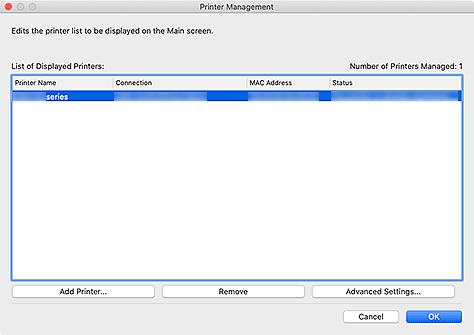
- List of Displayed Printers
-
Displays a list of registered printers.
 Note
Note- For messages displayed in Status and what to do with them, see Troubleshooting.
- If you are using a model supporting wired LAN, the MAC address of the wired LAN appears in MAC Address even when it is connected via Wi-Fi.
- Add Printer...
Click to display the Add Printer dialog. Search for printers and select the printer(s) you want to register.
 Note
Note- If you are using macOS 15 or later, you must configure each application to allow device discovery on the local network. Failing to enable device discovery may restrict software functionality or prevent it from starting properly.
For detailed instructions, refer to "Setting Up Local Network Device Discovery."
The list of applications displayed under Local Network may include all or some of the following, depending on usage.- Canon Quick Utility Toolbox
- Folder Setting Utility
- If you are using macOS 15 or later, you must configure each application to allow device discovery on the local network. Failing to enable device discovery may restrict software functionality or prevent it from starting properly.
- Remove
- Cancels the registration of the printer specified in List of Displayed Printers.
- Advanced Settings...
-
Click to display the Advanced Printer Settings dialog for changing the printer's display name or checking the printer's serial number.
To change the printer's display name, enter the desired name in Printer Name, and then click OK.
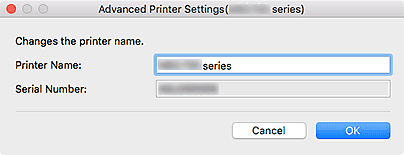
Add Printer Dialog
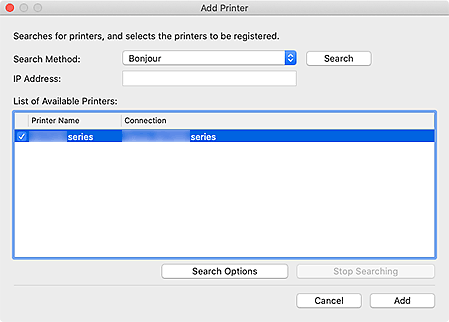
- Search Method
-
Select a printer search method.
Select Bonjour, Auto (IPv4/IPv6), IPv4, IPv6, or USB.
- IP Address
- If IPv4 or IPv6 is selected for Search Method, enter the printer's IP address.
- Search
- Click to search for printers.
- List of Available Printers
-
Displays a list of found printers.
Select the checkbox(es) to select the printer(s).
 Note
Note- If you select Auto (IPv4/IPv6) and search, each of a printer's IP addresses (IPv4 and IPv6) may appear as a different printer in the search result. Select either one and add.
- If printers connected over a network do not appear, make sure the computer being used for search and the printer are on the same subnet. If not on the same subnet, check the printer's IP address, and then specify IPv4 or IPv6 and search.
- If you are using an MB, iB, or GX series printer and you search by specifying Auto (IPv4/IPv6), IPv4, or IPv6, the printer may not appear in the search result. Search by specifying Bonjour.
- Search Options
-
Click to display the Search Options dialog for specifying the community name.
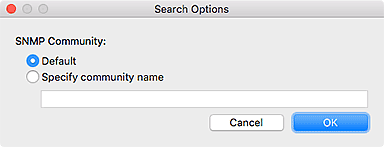
 Note
Note- This function is available when Auto (IPv4/IPv6), IPv4, or IPv6 is selected for Search Method.
- Stop Searching
- Stops the printer search.
- Add
- Click to add the printer(s) selected in List of Available Printers.
