Starting Software from Quick Toolbox
In Quick Toolbox, you can start software or open manuals from the Main Screen.
-
Click
 (Canon Quick Toolbox) in the notification area on the desktop.
(Canon Quick Toolbox) in the notification area on the desktop.The Main Screen appears.
 Note
Note-
If the icon is not displayed in the notification area on the desktop, follow the procedure below to start.
-
Windows 8.1/Windows 8:
Click Quick Toolbox on the Start screen.
If Quick Toolbox is not displayed on the Start screen, select the Search charm, then search for "Quick Toolbox".
-
Windows 7/Windows Vista/Windows XP:
From the Start menu, click All Programs > Canon Utilities > Quick Toolbox > Quick Toolbox.
The icon appears in the notification area on the desktop, and the Main Screen appears.
-
-
-
Select your printer from Printer List.
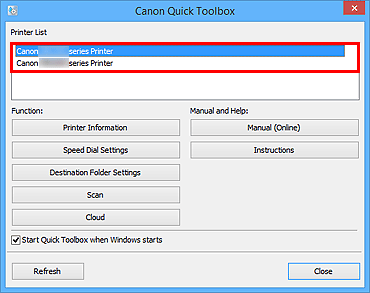
Items corresponding to the selected printer appear in Function.
 Note
Note- When your printer is not displayed in Printer List, click Refresh.
-
Click the item you want to use.
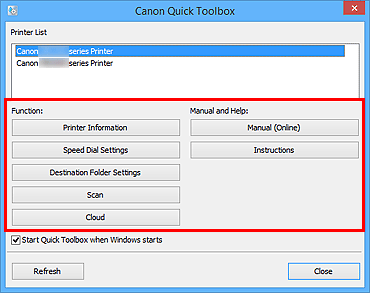
The software starts or manual opens.
 Note
Note- Items displayed in Function and the available functions vary depending on the printer selected in Printer List.

