Starting Software from Quick Toolbox
In Quick Toolbox, you can start software or open manuals from the Main Screen.
-
Click
 (Canon Quick Toolbox) in the Dock.
(Canon Quick Toolbox) in the Dock.The Main Screen appears.
 Note
Note- When the icon is not registered to the Dock, from the Go menu of Finder, select Applications, then double-click the Canon Utilities folder, Quick Toolbox folder, and then Canon Quick Toolbox icon.
-
Select your printer from Printer List.
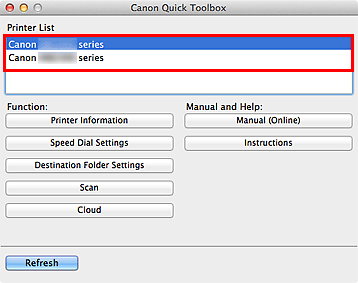
Items corresponding to the selected printer appear in Function.
 Note
Note- When your printer is not displayed in Printer List, click Refresh.
-
Click the item you want to use.
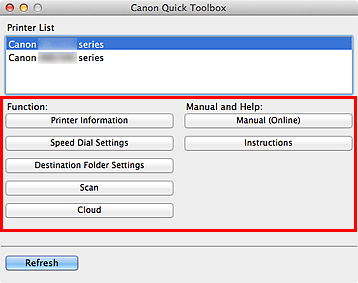
The software starts or manual opens.
 Note
Note- Items displayed in Function and the available functions vary depending on the printer selected in Printer List.

