Starting Applications from Quick Menu
Start applications, open manuals, or access our website, from the Shortcut Menu or Main Menu.
 Note
Note
- When using Quick Menu for the first time, select the default printer or scanner in Select Model of the Preferences dialog.
- If you selected AirPrint printer or AirPrint scanner in Select Model of the Preferences dialog, select the model you want to use in the started application.
Starting from Shortcut Menu
Click an icon on the Icon Bar to start an application or function.
 Note
Note
- Applications or functions not saved to the Shortcut Menu, can be accessed from the Main Menu.
- To add icons to the Shortcut Menu, see Main Menu.
-
On Icon Bar of Shortcut Menu, click the icon you want to use.
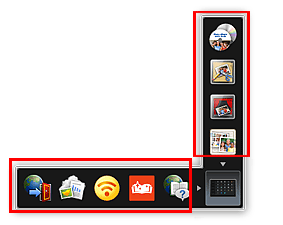
The application, manual or our website opens.
 Note
Note- If the Icon Bar is not visible, click an arrow displayed around
 (Open Main Menu).
(Open Main Menu).
- If the Icon Bar is not visible, click an arrow displayed around
Starting from Main Menu
All functions that can be started from Quick Menu appear in the Main Menu. Click an icon to start an application or function.
-
In Shortcut Menu, click
 (Open Main Menu).
(Open Main Menu).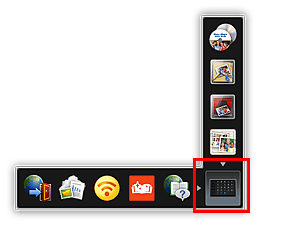
The Main Menu appears.
-
Click function icon you want to use.
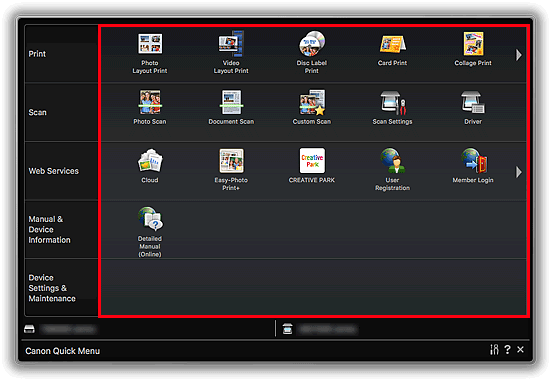
The application, manual or our website opens.
 Note
Note- If the function you want to use is not displayed, click

 (Back/Next) to display the hidden icons.
(Back/Next) to display the hidden icons.
- If the function you want to use is not displayed, click

