Troubleshooting
Printer/Scanner Does Not Appear in Select Model
See Printers that Require Registration with AirPrint and check if your printer or scanner is listed.
 Note
Note
- Use AirPrint to print or scan photos, documents, and other items with the default function of Mac OS.
If Printer or Scanner Is Listed
-
Make sure printer or scanner is on and connected to computer.
-
On computer, select Printers & Scanners in System Preferences, and then check if printer or scanner appears.
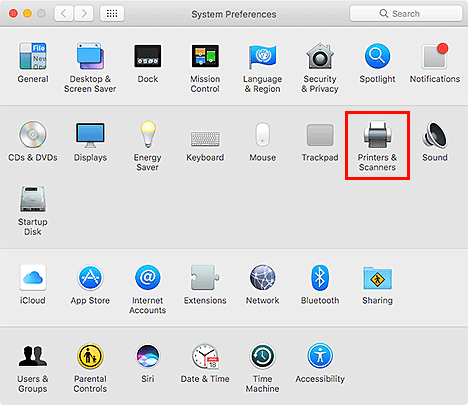
 Note
Note-
If your printer or scanner does not appear, add the printer or scanner as follows.
- On computer, select Printers & Scanners in System Preferences.
- In Printers & Scanners dialog, click +, and then select Add Printer or Scanner....
- In Kind of Add dialog, select model name of printer or scanner with Bonjour Multifunction displayed.
- From Use, select Secure AirPrint or AirPrint.
- Click Add.
-
-
Select printer or scanner, and then make sure Kind is Canon XXX series-AirPrint (where XXX is model name).
-
In Select Model of Preferences dialog of Quick Menu, select AirPrint printer or AirPrint scanner.
 Note
Note
- To scan by selecting AirPrint scanner in Select Model, use IJ Scan Utility Lite.
If Printer or Scanner Is Not Listed
-
Make sure printer or scanner is on and connected to computer.
-
On computer, select Printers & Scanners in System Preferences, and then check if printer or scanner appears.
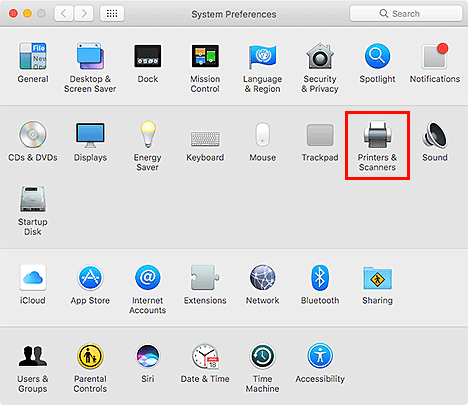
 Note
Note-
If your printer or scanner does not appear, add the printer or scanner as follows.
Access our website, and then download and install the printer driver or scanner driver for your printer or scanner.
The driver can be downloaded for free; however, Internet connection fees apply.
-
-
Select printer or scanner, and then make sure Kind is Canon XXX series (where XXX is model name).
-
In Select Model of Preferences dialog of Quick Menu, select model name.
 Note
Note
- To scan by selecting your model name in Select Model, use IJ Scan Utility.
New Printer Does Not Appear
Refer to "Cannot Use Previous Applications" for details.

