Shortcut Menu
You can start applications, open manuals or Main Menu, or access the Canon website.
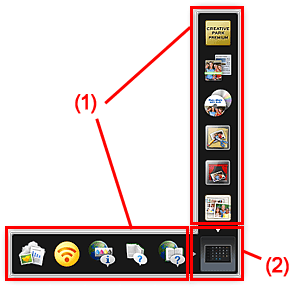
(1) Icon Bar
Icons of saved functions are displayed.
Point to a function icon to display the function description.
Click a function icon to start the application or open the manual, or access the Canon website.
(2) Open Main Menu Icon
Click to display the Main Menu.
Click an arrow displayed around the icon to show/hide the Icon Bar adjacent to the arrow.
In addition, control-click ![]() (Open Main Menu) to display a menu containing the following commands.
(Open Main Menu) to display a menu containing the following commands.
- Open Main Menu
- Opens the Main Menu. Displays in front when already opened.
- Add Start My Image Garden Icon
- Place a checkmark to display
 (Start My Image Garden) in the Shortcut Menu.
(Start My Image Garden) in the Shortcut Menu. - Add Start Image Display Icon
- Place a checkmark to display
 (Start Image Display) in the Shortcut Menu.
(Start Image Display) in the Shortcut Menu. - Help
- Opens this guide.
- Preference...
- Displays the Preferences dialog.

