HDR Print Dialog Box
Optimize images shot with a wide dynamic range according to the paper. In addition, print by reducing lighting-induced blown-out highlights in photos.
To display the HDR Print dialog box, select the HDR Print checkbox on the General Settings tab (Color Management), and then click Settings....
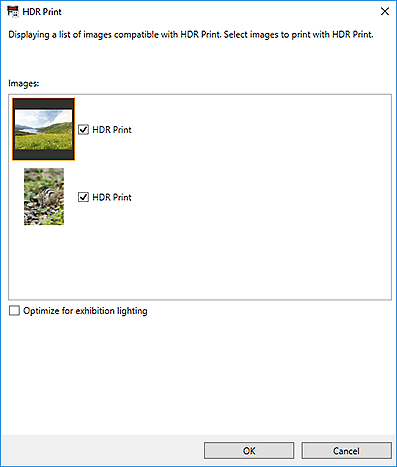
- Images
-
Displays a list of HDR Print compatible images.
- HDR Print
-
Select this checkbox to print images shot with a wide dynamic range by optimizing them for the paper. You can set whether to use HDR Print image by image.
Double-click an image to display the Preview dialog box for previewing the image with and without HDR Print.
- Optimize for exhibition lighting
-
Select this checkbox to print by reducing lighting-induced blown-out highlights in photos. You can set whether to use Exhibition Lighting Optimization image by image.
Double-click an image to display the Check Lighting Brightness dialog box for previewing the image with each lighting brightness option enabled.
 Note
Note- When you select the Optimize for exhibition lighting checkbox below Images, HDR Print switches to the Optimize for exhibition lighting checkbox.
- Optimize for exhibition lighting
-
Select this checkbox to set the lighting brightness.
- Normal
-
Performs optimization suitable for lighting of about 100 cd/m2 (350 lux).
 Note
Note- Effective when not using special lighting.
- Bright
-
Performs optimization suitable for lighting of about 200 cd/m2 (700 lux).
 Note
Note- Effective when using a typical spotlight in a gallery or other place.
- Brightest
-
Performs optimization suitable for lighting of about 400 cd/m2 (1400 lux).
 Note
Note- Effective when using a high-intensity spotlight for a demonstration, show, or other event.
- Check lighting brightness
-
Displays the Check Lighting Brightness dialog box for previewing the image with each lighting brightness option enabled.
 Note
Note- To check the appearance under exhibition lighting, match your monitor's brightness to the exhibition lighting brightness.

