Adjusting Color Balance, Brightness, and Contrast
Adjust the color tones of images by specifying the color balance, brightness, and contrast.
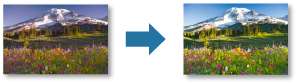
 Important
Important
- Adjustments to the color balance, brightness, and contrast apply to all the images to be printed. To adjust each image individually, we recommend that you use image editing software.
- The results of adjustments in Professional Print & Layout will only be reflected in the printed materials and not in the image data.
-
Drag and drop the images you want to print to the Preview area.
-
In Color Settings on the Color Settings tab, adjust Brightness and Contrast.
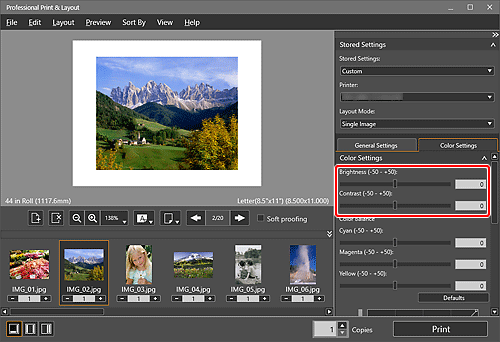
 Note
Note-
If the result of printing after adjusting the brightness/contrast is different from what is displayed in print preview, perform Pattern Print and adjust the color again, using the pattern as a reference.
- For Brightness, move the slider to the right to brighten and left to darken.
- For Contrast, move the slider to the right to increase and left to decrease the contrast.
- You can also set by entering a value directly.
-
-
Adjust Color Balance.
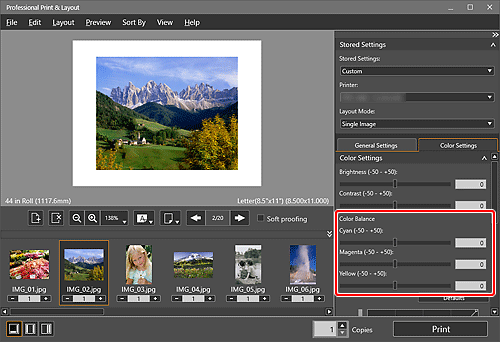
 Important
Important- The color balance cannot be set if Black and White Photo is selected for Color Mode in Color Management on the General Settings tab. If you select Black and White Photo after changing the color balance, the changed color balance will be discarded.
 Note
Note-
If the result of printing after adjusting the color balance is different from what is displayed in print preview, perform Pattern Print and adjust the color again, using the pattern as a reference.
- Move the slider to the right to emphasize and left to weaken the color tone.
- You can also set by entering a value directly.

