Add from Print History Window
Check the print setting history or save print settings from the history.
To display the Add from Print History window, click Add from Print History from Stored Settings in the Stored Settings area.
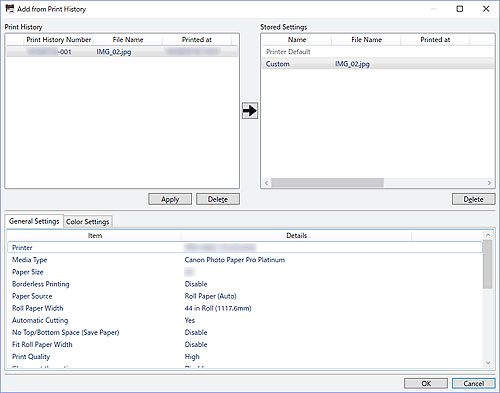
- Print History
-
Displays a list of print history entries.
- Apply
- Select a print history entry and click Apply, and then click OK to apply the settings to the Settings area in the main screen.
- Delete
- Deletes the selected print history entry.
 Note
Note- Up to 200 print history entries are displayed.
 (Arrow)
(Arrow)-
Save Print History settings to Stored Settings.
Select the print history entry you want to save, and then click
 (Arrow) to display the Add dialog box. To save to Stored Settings, enter Name and Comment, and then click OK.
(Arrow) to display the Add dialog box. To save to Stored Settings, enter Name and Comment, and then click OK.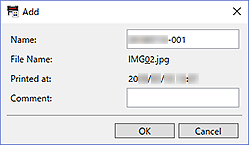
- Stored Settings
-
Displays the settings saved from the print history or from Save Current Settings in Stored Settings in the main screen.
- Delete
- Deletes the selected entry. It will also be deleted from Stored Settings in the main screen.
 Note
Note- Save up to 200 entries to Stored Settings.
- Setting Details
-
Displays the details of the selected Print History or Stored Settings entry.
- General Settings
- Displays the settings made on the General Settings tab in the main screen.
- Color Settings
- Displays the settings made on the Color Settings tab in the main screen.

