Printing an Index
You can print an index of selected images.
It is highly recommended for organizing images since you can view images in a list.
-
Start Professional Print & Layout, and then drag and drop the images you want to print to the Preview area.
 Note
Note- For how to start Professional Print & Layout, see Starting Professional Print & Layout.
-
In the Stored Settings area, select Multiple Images for Layout Mode.
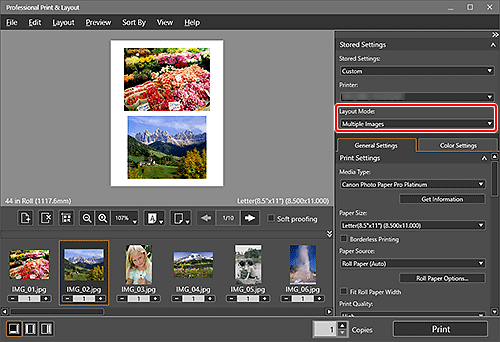
-
In Layout on the General Settings tab, select Index Pattern Settings for Registered Layouts.
The Index Pattern Settings dialog box appears.
-
Set Rows and Columns, and then click OK.
 Note
Note- Up to 100 (10 x 10) images can be printed on a sheet of paper.
- You can set the position and size of the slot. For details, see Adjusting Margins and Slot Sizes.
-
Click Print.
The Print dialog box appears.
-
Click OK.
 Note
Note
- For Layout on the General Settings tab, see General Settings Tab (Layout).

