Stored Settings Area
Set the printer and layout you want to use.
In addition, save or load the settings (Print Settings, Layout, Color Management, Text Settings, and Color Settings) made in the Settings area.
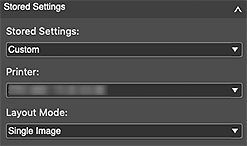
- Stored Settings
-
Displays a list of the names of frequently used settings that have been saved from the settings made in the Settings area or from the print history.
 Note
Note- The selection switches to Custom if you change a setting in the Settings area.
- Save up to 200 entries to Stored Settings.
- Printer Default
- Restores the settings made in the Settings area to the printer's default settings.
- Save Current Settings
- Displays the Add to Stored Settings dialog for saving the settings made in the Settings area to Stored Settings.
- Add from Print History
- Displays the Add from Print History window for checking the print setting history or saving frequently used settings.
- Printer
-
Select the printer you want to use.
- Add Printer
- Displays the Add Printer dialog for adding the printer you want to use.
- Delete Printer
- Displays the Delete Printer dialog for deleting the saved printers.
- Layout Mode
-
Select a layout.
 Note
Note- The displayed items vary depending on your printer.
- Single Image
- Places an image on one page.
- Multiple Images
- Places multiple images on one page.
- Multiple Images (Auto Nesting)
- Arrange images freely or automatically making use of the entire roll paper.
- Gallery Wrap
- Stretches an image over the sides of the frame.

